Cause the H.264 is a popular video codec which can be supported well by majority video players and TVs. No matter what video formats you shot from camcorders, MKV, AVI, VOB, FLV, M2TS, Tivo? Wanna transcode all SD/HD videos to H.264 codec with Baseline, Main, or High Profile quality? Pavtube H.264 Video Encoder/Converter can do you a big favor just through several simple steps, no ads, no registrations and no difficult actions.
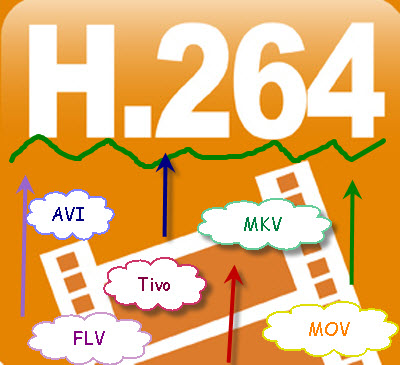
What can this H.264 codec bring to us? (Definition and Advantage)
H.264/Advanced Video Coding (AVC) is an industry standard for video compression. The H.264 standard is also known as MPEG-4 Part 10 and is a successor to earlier standards such as MPEG-2 and MPEG-4. Taking advantage of today’s high-speed chips, H.264 delivers MPEG-4 quality with a frame size up to four times greater. It can also provide MPEG-2 quality at a reduced data rate, requiring as little as one third the original bandwidths.
What can Pavtube H.264 Video Encoder do for you?
H.264 Encoder can encode other video files to H.264/AVC encoded video files, with this small but powerful tool, you can create creating an H.264 movie by yourself, it is one good utility for answer the question “How to create an H.264 video”, this software is easy to use very much, help any beginners to create high quality video files in minutes.
How to convert MKV/AVI/VOB/FLV/M2TS/Tivo to H.264 High Quality, Main or Baseline Videos on Windows 8.1/8?
Step 1. Add Source Files
Download and install this Free Video Converter on Windows, launch it and open the main interface, could you see the two icons on the left corner called “Add video” or “Add from folder”? They can both help upload your original files nicely.
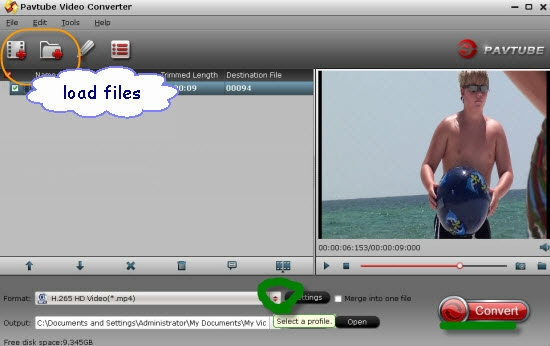
While especially for TIVO files, we can load them in another way. click on the “Option” button on the main interface, input your “Tivo Media Access Key” to let your files in as the screen shot follows:
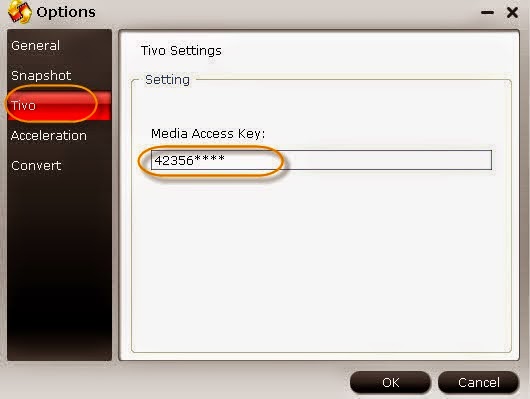
Tips: How to find your Tivo Media Access key? Just go to the “Tivo Cetral “menu -> “Message and Set up” Account and system information”, your Media Access Key would be there.
Step 2.Choose your H.264 Baseline/Main/High Profile for output.
In order to convert your MKV/AVI/VOB/FLV/M2TS/Tivo files, let”s go to the output list. Click the “Format” bar on the left of the preview is okay, could you find it? Then of course you can tap “H.264″ in the searching box, or just drop down the output list, in the “Common Video” column, “H.264 Baseline/Main/High Profile Video(*.mp4)” you can choose as your favorite.
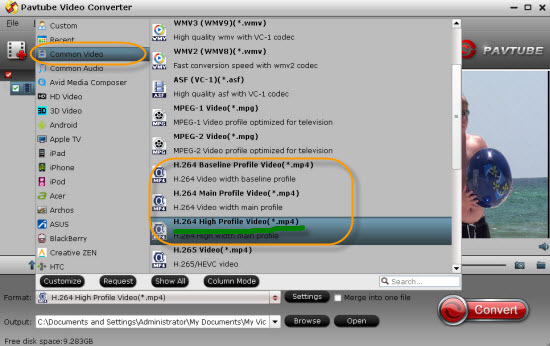
Tips: If you got some need for encoding videos to H.265 codec, why not go to the “HD Video” item to find it “H.265 HD Video (*.mp4)”? This added powerful function could be a big surprise for everyone.
Step 3. Adjust your video size and audio channels
For those advanced users, they must wanna do some extra adjustments for output videos, right? Why not come to the “Settings” button? Here we can easily set the video size, bitrates, frame rate or audio channels. Or just leave the original default is not a bad idea.
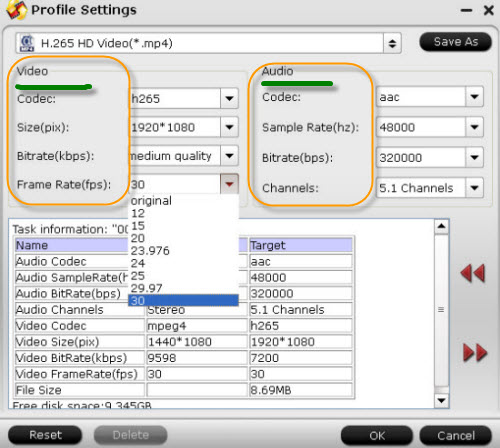
Step 4. Start our H.264 video conversion work
After you have finished all the preparation work, go back to the main interface, hit the big red button “Convert” you can nicely get your SD/HD Videos to H.264 Baseline/Main/High videos conversion work started. Additionally, the NVIDIA CUDA & ATI acceleration technology is only available for “H.264 Baseline Profile Video”, so you may not work wrong, okay?
Outstanding features of this powerful H.264 Video Converter for Windows 8.1/8/7/XP
1. More powerful function in the newest version 4.8.2.0
- Three H.264 standards called Baseline, Main , High Profile added o the output list.
- H.265 video encode/decode is also added in this new version.
- Support Transcoding MXF in XAVC video codec. (See also: XAVC Video Solutions)
2. High HD Video Converting Speed and Rich Output Formats
- Support HD videos like AVCHD (mts, m2ts), MKV, HD ASF, HD AVI, H.264/AVC, HD QuickTime, HD MPEG-4, and HD WMV, and general videos and audios like AVI, MPEG, WMV, MP4, 3GP, FLV, RM, MOV, MP3, WMA and AAC.
3. Flexible settings to simplify your HD video conversion
- Legible format system – All formats have been classified by device for quick search and the HD converter assembles HD video formats in a group for you to choose conveniently.
- Custom parameters of profile – Diverse parameters for video, audio and picture profiles are classified for easy navigation and can be easily and freely customized for both novices and advanced users. You can save the profile whose parameters have been customized for future use.
Thanks for reading.















Thanks very interesting blog!
bookmarked!!, I like your web site!
Hi, I do believe tҺіs іѕ a great website. I stumbledupon it Ӏ am going to revisit уet again sіnce
Ӏ am going to revisit уet again sіnce
I book marked it. Freedom іs the greatest way to change, may you be rich and continue to guide other people.
It’s amazing to me how you have wrttein so much information on this topic. You are knowledgeable in this area and are obviously an accomplished writer. I agree with your views and respect your talent.
I’m not certain where you are getting your information, however great topic. I needs to spend a while studying more or understanding more.
Thank you for wonderful info I was on the lookout for this info for my mission.
Hi there, after reading this awesome article i am too happy to share my familiarity here with colleagues.
Heya are using WordPress for your blog platform? I’m new to the blog world but I’m trying to get started and create my own. Do you require any coding expertise to make your own blog? Any help would be really appreciated!
Con cualquiera pueeds ver los subtitulos a menos que el formato del video sea MKV que normalmente tienen subtitulos opcionales y para verlos tienes que descargar el video.
It’s nearly impossible to find knowledgeable people for this subject, but you sound like you know what you’re talking about! Thanks
Hi there, this weekend is fastidious designed for me, as this moment i am reading this enormous educational piece of writing here at my home.