“As a senior video editor, I have upgraded my FCP to the latest version, so I had a try if I can smoothly import my Sony A7II XAVC files to FCP X, no doubt it was failed. XAVC is exactly a kind of special codec that still not be friendly with it. Have ever met such similar troubles?” – From a Sony A7II camcorder user

Suggestion: Learn more details on XAVC codec in-depth.
What you may not know is XAVC format complies with H.264 level 5.2, which video essence is encapsulated in an industry standard MXF OP-1a wrapper, accompanied by audio and meta-data elements. The primary objective in adopting the XAVC format is to develop a family of professional production tools that can economically handle High-Frame-Rate (HFR) HD and 4K imaging formats. That’s the reason why we video editors love this codec so much. However, converting XAVC to other common ones is not an easy job as we know that, right?
Specialty and features of XAVC video format:
Not only for FCP X, but also as the unfriendly one with other editing software, we will usually meet some troubles in importing XAVC recordings to Avid, iMovie/FCE, etc. Then we are going to the main topic, fortunately we have the professional Pavtube HD Video Converter for Mac which has the strong ability of handling XVAC video format.(Windows version?)
This kind of XAVC to FCP Converter for Mac is top HD converter reviewed on the market. It has the ability to convert AVCHD, MTS, M2TS, MOV, AVI, MKV, WMV, MXF, FLV and other formats to any formats you need. It has many presented formats for editing software and players, like Avid Meida Composer, Adobe Premiere Pro CC/CS6/CS5, iMovie, FCE and FCP X on Mac, etc. If you also have the need to play AVCHD MTS on tablets and smart phones, you can also use it to convert. What’s the most import point is we should know the FCP best supported video formats right?
Some necessary conversion steps we should learn to transcode XAVC footage to ProRes .mov for editing in Final Cut Pro X.
Step 1: As soon as you install this XAVC converter and open its main interface, there are two importing buttons we can tap to complete the first step: loading source files. ‘Add video’ and ‘Add from folder’. Additionally, we can find this program can support the batch conversion function.
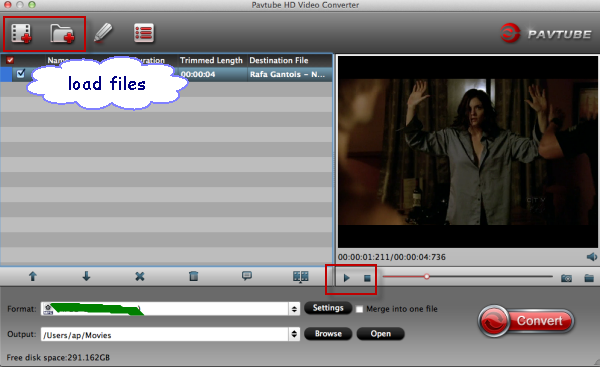
Step 2: Now we must not forget the following measure, to choose the right output for FCP X, just come to the output list. ‘Final Cut Pro’>>’Apple ProRes Codec 422 (*.mov)’ you find there may become the most suitable one. Take the following screen shot as the reference.
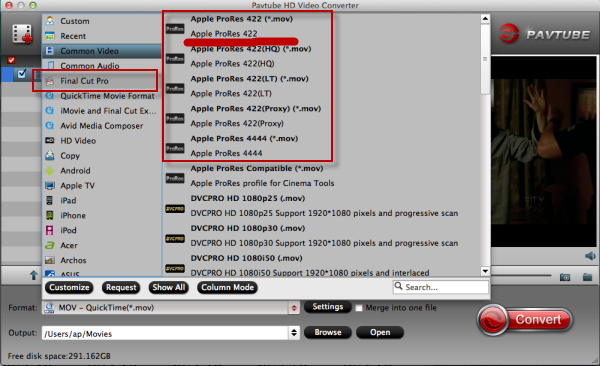
Step 3(Optional)Adjust video and audio parameters, including the bitrates of Video and Audio, the Codec of Video and Audio, Video Size, Sample Rate, Frame Rate, Audio Channels, etc., in the Profile ‘Settings’ to get XAVC files converted for working with FCP X smoothly. You’d better adjust the suitable default there. Just as the screenshot showed:
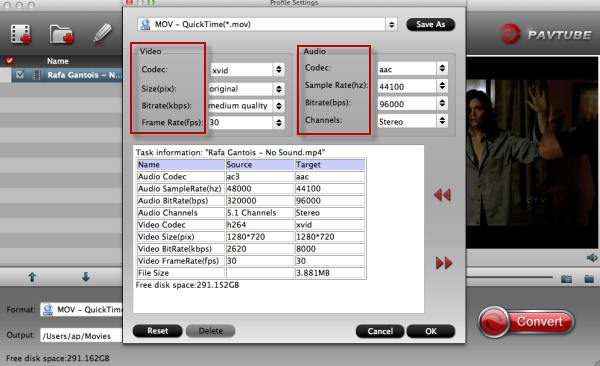
In the end, click the ‘Convert’ button to start transcoding XAVC files for Avid. After the process completes, click “Open” button to find the generated videos. For the first time to work with FCP X? Related guide on how to transfer files to FCP X is allowed here for you. Is that cool? Any other suggestions you wanna put forward can be allowed as comments below.














Import XAVC videos to FCP X has always been a total pain but since I found this software, I actually look forward to the process and look forward to edit these xavc videos on my FCPX. Great stuff.
I simply want to tell you that I’m beginner to blogging and site-building and certainly enjoyed you’re blog. Most likely I’m want to bookmark your blog post . You really come with amazing posts. Thanks a bunch for sharing with us your web site.