Do you all Mac users work the Final Cut Pro X as your favorite editor? With the strong functional items, it has become the most popular editing tool that loved by Mac users. On the other hand, ProRes, as the best video formats for FCP, we are now talking how to transcode 4k files to 4K ProRes for FCP X with 3X faster speed.

Part 1. Transcode 4K in speed—Adobe VS Apple Blackmagic
If you are professional editors, you must know that different apps can compress the 4K files with different speed so here we would like to give you more details. Let me give you the MJPEG to ProRes as the typical example.
FCP X’s performance is astounding and it has the strongest ability of transcoding 4K videos to ProRes. Premiere is my main editor and it cuts through 4K ProRes like butter, just not 4K MJPEG or H.264. It seems that Blackmagic also can support transcoding the 4K files to ProRes flawlessly but it may need more compression time. For more, you can take the comparison speed for 4K ProRes on the list below.
For 1 min (4GB) 4K MJPEG…
- Resolve = 3 min
- Adobe Media Encoder = 3 min
- Apple Compressor = 3 min
- Apple FCPX = 58 sec
Part 2. Magic solution for 4k Prores in FCP X
Thankfully and almost by accident they have a transcoding feature that (nearly) gives us what we want. This feature will batch transcode all your 4K files to 4K ProRes 422 at a single click. Unfortunately you can’t change this so it’s ProRes 422 or nothing. Therefore you don’t get the lovely space saving of LT or Proxy but it does mean we can edit like butter in Premiere and apply FX without everything grinding to a crawl and requiring constant rendering. How does it work?
In FCPX click Import and choose your files, clicking Import Selected…Make sure the “Create optimized media” box is selected (as below screen shot) and “Leave files in place”.
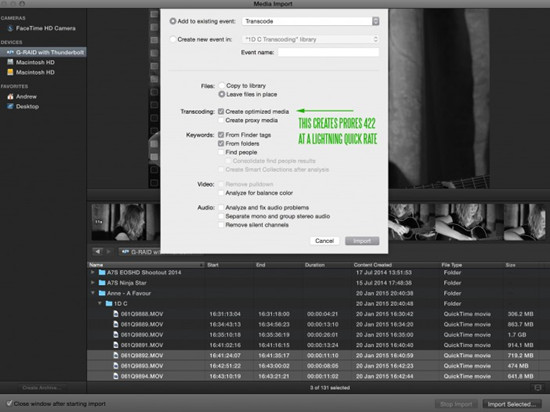
FCPX will start the transcode in the background as if it isn’t doing anything. Crafty! Using FCPX for editing at the same time will stall or slow the transcoding dramatically so let it run if you plan to use the transcoded files in another NLE, which is kind of the whole point of doing this. To check the progress of the transcoding click the background tasks icon above the timeline (where timecode is shown).
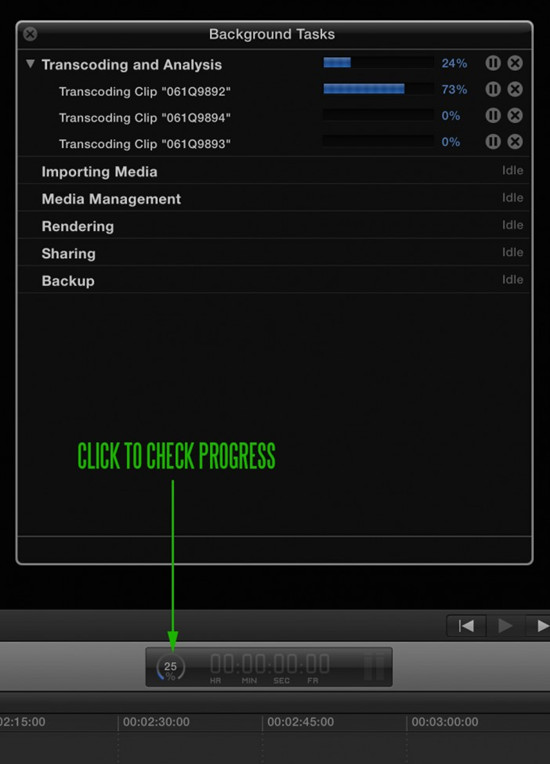
The transcoded files are saved on the drive where your FCPX library / project is stored. To get to the files (and put them in a more accessible place for Premiere) right click (or ctrl-left-click) on your FCPX library file (by default in the Movies folder of OS X) and select “Show Package Contents”.
Part 3.Best third-party converters for 4K ProRes in FCP X
Concentrate on transcoding 4K files to 4K Prores for FCP X, we here would like to introduce you a professional 4K video converter called Pavtube HD Video Converter for Mac, which can transcode 4K files to ProRes with over 3X speed and easy operation. When you install and launch the program on your computer, load the files in with ‘Add videos’ or ‘Add from folder’ on the main interface. On the output list, we can choose the ‘Final Cut Pro’>>’Apple ProRes Codec 422 (*.mov)’ as the suitable one. Just take the following screen shot as reference. Back to the main interface and hit the ‘Convert’ button we can easily get the output results. After transferring the files into FCP X as usual, we are now glad to enjoy editing the 4k files there.
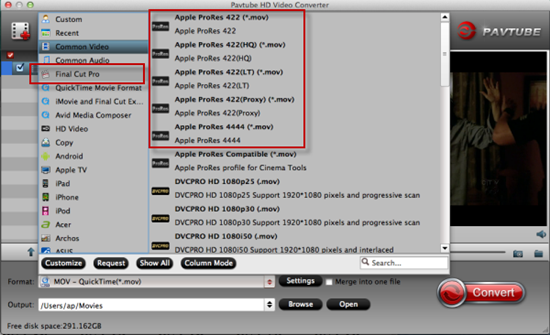
Conclusion: With the different ways of transcoding 4K files with Prores codec, after comparing them each other, for converting 4K files with high quality preserved and faster conversion speed, we highly recommend the Pavtube app for you. In some other ways, for other NLEs like Premiere Pro, iMovie/FCE, etc, it can support well. Do you all wanna a try?













Magnificent put up, very informative. I wonder why the other specialists of this sector don’t understand this. You must proceed your writing. I’m confident, you’ve a great readers’ base already!|What’s Happening i am new to this, I stumbled upon this I’ve found It positively useful and it has aided me out loads. I’m hoping to contribute & aid other users like its helped me. Great job.
I’ve been looking for a mac video converter that’s really worth the money and 50% off Pavtube Video Converter for Mac gave me that. Not only I enjoy video conversions but also extracting the audios especially from music videos. This is a great software! Thanks