Firstly, I have to admit that it’s indeed a good idea for us to play flash videos or games on our Apple devices, such like iPhone, iPad or iPod Touch, right? Unfortunately, Apple devices don’t support Flash and there is no Adobe Flash player for iPad and iPhone. You may ask why not Apple devices cannot supported the flash videos, due to the best video formats no matter for Apple such as iPad, we need some other measures.
Some common reasons for Apple blocking of the Flash player for iPhone/iPad are below:
- Flash requires too much memory.
- It eats battery life.
- It may pose conflicts with other applications.
Adobe has stopped the development of Flash for mobile devices. Also Adobe has stopped the development of Flash for mobile devices. Don’t worry! You can use the apps below to watch local or online Flash based websites, games and videos.
Some Top Flash Player Browsers for Playing Flash Videos on iPhone/iPad/iPod Touch:
1. Puffin Browser
Puffin Browser is a mobile Flash browser for iPhone and iPad. It has the latest adobe Flash support and full web page display. It offers incredible loading speed with its revolutionary JavaScript engine and cloud computing technology. Puffin can also download files cloud-to-cloud without consuming any network bandwidth. With Puffin like an Adobe Flash Player for iPhone/iPad, you can play any Flash movies or games online smoothly.

2. Photon Flash Player
Photon Browser is a powerful and versatile Safari alternative. It is designed to offer better playback experience as a Flash Player for iPhone, iPad and iPod touch. You can feel free to browse Flash websites on your iOS devices. When using Photon Browser, please remember to click the “lightning bolt button” to enter the Flash browsing mode, or you will be still in the native mode for normal websites. To solve the video lags or freeze, you can adjust the bandwidth settings to get a better experience for Flash. The best network mode will be WiFi for the Flash mode.

3. Skyfire Web Browser
Skyfire is another Flash video-enabled web browser for iPhone, iPad and iPod Touch. It lets you watch a wide range of Flash videos online such as live news, sporting events and TV shows on your iOS device. The Skyfire Horizon browser extensions lets you customize more than 15 of your favorite browser tools like social media, newsfeeds or shopping. One important thing you need to know is that Skyfire is aimed at watching Flash video. Flash animation, Flash-based apps, Facebook & Zynga games, etc. are excluded.
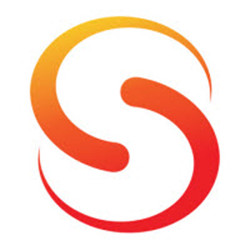
4. CloudBrowse
CloudBrowse gives users the support of Flash on iOS devices. It lets you enjoy Flash content like an Adobe Flash Player for iPhone and iPad by streaming the desktop browser to your iPhone and iPad. CloudBrowse works lightening fast, but the Flash playback is a bit slow and sometimes video and audio can’t be synchronized. CloudBrowser isn’t supported by Hulu.

5. VirtualBrowser for Firefox
The Virtual-Browser for Firefox® App brings the power of the full ‘desktop version’ of the Mozilla® Firefox®web browser to your iPad and iPhone. With this tool, you can browse Flash websites, use Flash based apps, games and videos. Also you can run almost any Java application like Runescape, PartyPoker, Scottrade, etc. Moreover, you can use all the customization and integrated features offered in Firefox Add-ons, Plug-ins, Toolbars and Extensions. The Premium version provide more features like Video mode, VPN ecrypted connection(for public WiFi protection, and to bypass web filter/firewalls), sync and Java.

Any additional methods to convert web flash videos?
For more solutions to watch your Flash videos on Apple devices? Here we would like to introduce you the strong functional Flash video converter called Pavtube Video Converter for Windows/Mac. It can not only make Flash videos watchable for IOS devices, but also for Android devices such like Samsung Glaxy Tab, etc. Let’s tell you how to enjoy your Flash videos smoothly on Apple devices below.
Step 1.Download and install this Flash video converter correctly on your computer, just click the ‘Add files’ to let your original files in.
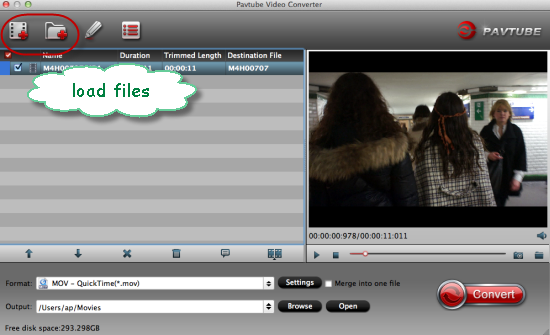
Step 2.Choose the right output formats for Apple devices. When you get into the output list, we strongly recommend you to select the ‘HD Video’>>’H.264 HD Video (*.mp4)’ as the best formats for Apple devices. Other available ones you can also set as a try.
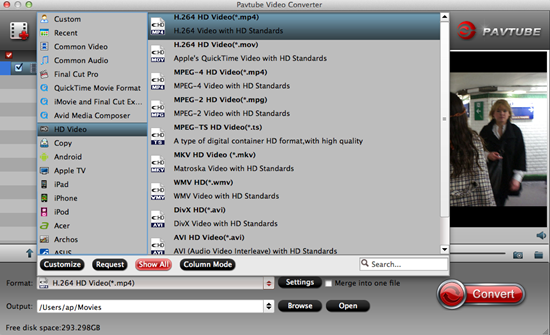
For advanced functions?
Click the “Effect” button to open the Video Edit window to achieve editing MP4 like trim, crop, image, watermark, effect, subtitles and rotate and etc in the corresponding editing pane.
Click the “Setting…” button to open the Advanced Settings window to adjust the output video codec, resolution, bitrates, frame rate, aspect ratio, audio codec, channel, volume and etc in the advanced tab.
Finally, when you have set all the video and audio parameters, just go back to the main interface, the big button ‘Convert’ is waiting here for you to get the work started! With a faster speed, it won’t take you too much time to wait for the compatible videos for iPhone/iPad/iPod Touch, etc. After transferring files to iPhone/iPad, just enjoy your favorite movies at anywhere anytime!
Further Reading?












Great product and very pleased with the quality and ease of conversion process. I recommend this product for others as outstanding!
Really glad I found this information, thanks
Since the admin of this web page is working, no hesitation very quickly it will be renowned, due to its quality contents.