‘I just converted one of my video files to AVI and tried playing via streaming to my 360. yet it says it can’t due to a missing codec or some crap like that. anyone knows why?’
Can’t play the AVI files on your Xbox 360? Many people have complained that when they try to playback the AVI files on their Xbox 360, they be prompted with the error message like above. So in this case, if you indeed wanna make your AVI files smoothly playback on Xbox 360, we should know why the errors happen so frequently with AVI format.

Causes when playing AVI on Xbox 360 with errors:
An AVI file is a multimedia file or container used to store video and audio streams. Back in 2007, the Xbox 360′s multimedia update have added support for both the DivX and Xvid videos. Thus, the AVI files encoded with either the DivX or Xvid are also supported and compatible with the console. However, your AVI files will still be rejected if the codecs are not within the list of its’ supported codecs. Such the erros not only happen in AVI formats, but also with others like 4K XAVC, etc.
What are the details of Xbox 360 Audio Video Interleaved (AVI) support?
- File extensions: .avi, .divx
- Containers: AVI
- Video profiles: MPEG-4 Part 2, Simple and Advanced Simple Profile
- Video bitrate: 5 megabits per second (Mbps) with resolutions of 1280 x 720 at 30 frames per second (fps)
- Audio profiles: Dolby Digital 2 channel and 5.1 channel, MP3
- Audio max bitrate: No restrictions
In order to fix this problem, there is an easier and effective way. With the professional AVI to Xbox 360 converter called Pavtube Video Converter, you won’t be worried about the incompatible AVI container formats. It helps you directly send your AVI video to Xbox 360. Please refer below for the step-by-step guide.
Step 1.Load your AVI files in
You can either press the ‘Add Files’ button on the top-left hand corner of this interface or directly drag-and-drop your AVI files from the computer onto this program. The uploaded files will be neatly stacked up on the interface.
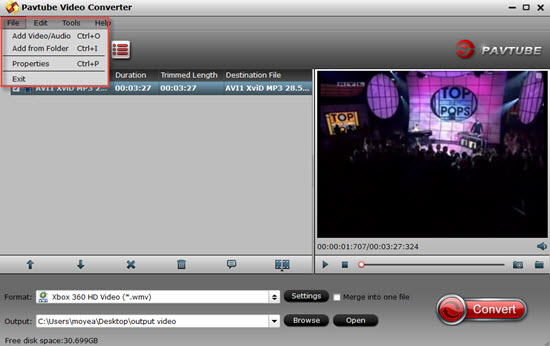
Step 2.Choose the right format to be suitable for Xbox 360
When you come to the output list, here you can just go to the profile list and find the”Xbox 360 HD Video (*.wmv)” this presets especially for the Xbox.
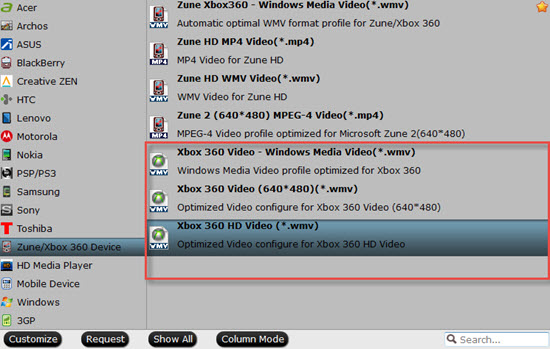
Steps 3(Optional): Personalize parameters to create some unique videos
Click this ’Settings’ button to get to this UI and you can adjust your Bit rate, Frame rate, and audio channels on this interface. This functional item will not make those advanced users disappointed.
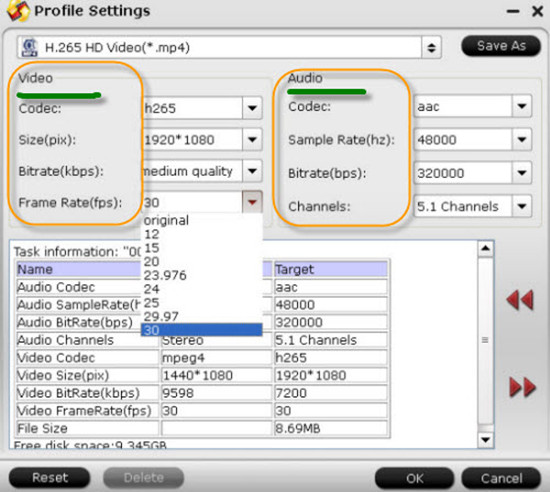
Finally, it’s time to walk back to the main interface. The big red button ‘Convert’ is waiting there for us to get start to convert AVI to WMV as the best format for playing on Xbox 360. It is deserved for us to have a try!












