Today here we are going to show you how to convert all 3D MTS Videos to 3D MOV/MP4/MKV/AVI format with SBS 3D Effect so that you can enjoy 3D mts videos freely with best quality. Just with a professional 3D MTS converter, we can handle this job well.

With the hotter and hotter well-developed 3D technology, more and more people are fond of watching the 3D movies with the vivid image, right? Have you got the experience of enjoying 3D movies? In the camcorder market, 3D camcorders may be the new hot devices; users buy 3D camcorders to record unusual videos. If you have got a 3D camcorder and recorded lots of 3D AVCHD MTS/M2TS files, you may want to watch the recorded 3D videos on HD TV, portable devices or just want to import these 3D AVCHD files in some None Linear Editing software for editing. However, it seems that 3D MTS has some problems.
Hot Search: 3D MTS to YouTube | 3D MTS to FCP | Convert 3D MTS
‘My camera is a Sony DEV-5. The recorded format is AVCHD 3D/Progressive. It is a full HD camera, which means it captures 1920*1080 images. It would be my preference to enjoy my recorded 3D MTS videos on Windows or Mac at home. But as you know we need to convert the 3D MTS to others suitable for Mac/PC. I need some suggestions.’
How to convert 3D MTS to SBS 3D MOV/MP4/MKV/AVI for playback smoothly?
Not perfect enough, we here would like to introduce you the professional 3D MTS Converter—Pavtube MTS/M2TS Converter for Windows/Mac, which can meet the most people’s basic need. with it, user can convert 3D MTS to 3D AVI/WMV/MP4/DiVX/MKV HD video formats, and 3D mts to general 2D video formats for the convenience of view or playback it on your iPad, HDTV, Apple TV, Google TV and other traditional general 2D video Players (software player and hardware player).
Convert 3D MTS to other 3D/2D video formats with several steps:
Step 1. It supports importing the source .mts videos directly from SD, SDHC, MS and SXS card. support drag 3D mts from local files or click “Add Video” button to add 3D MTS videos.
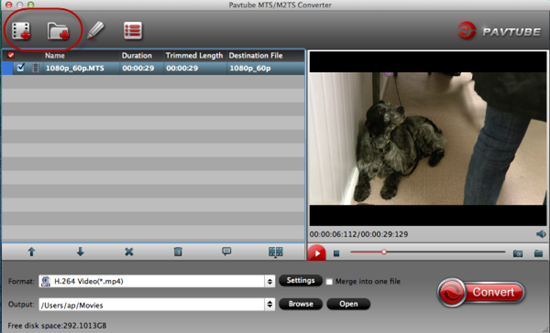
Step 2. Then we should come to the format output list and click the ‘Format bar’ and choose a decent format as you need. For example, click ‘3D Video’ for more items there such as the ‘MP4 Side-by-side 3D Video (*.mp4)’
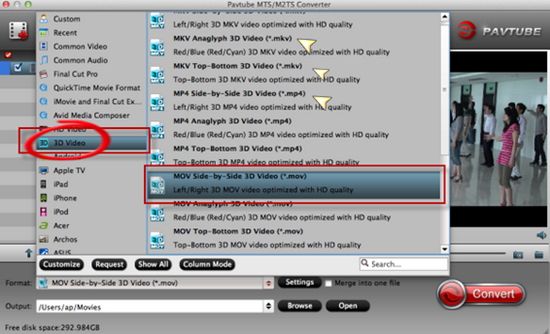
If necessary, click option under “Edit” icon to start video editing with your 3D files. The supporting editing functions include the cropping frame size, trimming the length, adding watermark, and so on. Just look below.
Step 3. Finally, when you have done all the preparation work, it’s time to go back to the main interface to click the ‘Convert’ item to end the work.

You have no needs to wait for a long time cause this program has the faster conversion speed and easy operation to converting the 3D MTS files. Just enjoy yourselves with the high definition and vivid effects!












