“I’ve got a number of MP4 files encoded via Handbrake into a nice high-quality but compact H.264 format, however there are some parts I’d like to trim. In the past I’ve used MPEG StreamClip, but it doesn’t cope with these files at all, either corrupting the start of trimmed clips or not trimming to exactly my selection. I get the impression it’s trying to trim the nearest keyframe, rather than creating a new one, but I can’t really cut it any other way.” 
Anyway, you’re wondering what other tools there are out there that can let you just to trim an .mp4 file. “Ideally without any lengthy re-encoding steps, as I’m happy with the current encoding, I just want to split the file. I’m looking for something free, command line is fine, or at least fairly cheap, as I’m not doing this professionally or anything.”
With a lot of MP4 files in hand and only want a precise part of it, but have no idea about how to trim MP4 files on Mac OS X El Capitan? Ever annoyed by the advertisement or the beginning and end segments of some TV program or series and want to trim the video segment? Download MP4 video files to your Mac and want to cut the unwanted parts? Found MP4 files too large to upload online? An MP4 trimmer for Mac is the key to solve these problems. It need not to be powerful or complicated. Here I highly recommend Pavtube Video Converter for Mac (review), which allows you to trim MP4 files in a few clicks. It supports trimming almost all kinds of videos as well as audios on Mac. What’s more? It can trim videos without re-encoding (not change the original format), which will highly speed up the video trimming process, in the meanwhile, maintain the original video quality.
Related: A Cool Movie Editor for Mac OS X Yosemite
How to Add Subtitles to MTS Videos?
- Pavtube old official address: http://www.pavtube.com/video-converter-mac/
- Amazon Store Download: http://www.amazon.com/Pavtube-Video-Converter-Mac-Download/dp/B00QIBK0TQ
- Cnet Download: http://download.cnet.com/Pavtube-Video-Converter/3000-2194_4-76179460.html
How to trim MP4 files on Mac OS X El Capitan?
Step 1: Free download the professional MP4 trimmer for Mac, install and run it, the following interface will pop up. Click “Add Video” button to load MP4 video files which you want to trim. Or simply drop your videos into this MP4 trimmer for Mac.

Step 2: Select the MP4 files you want to trim and click “Edit” button. Then click “Trim” button to open the Trim window. There are three methods to set trim time for the MP4 files:
Method 1: Enter the Start Time and the End Time in the time box.
Method 2: At the bottom of the preview window, there are scissors bars, drag them, the accurate time will appear in the time box.
Method 3: Simply click the start and end point of the video.
Click “OK” to save the settings if you have completed video trimming.
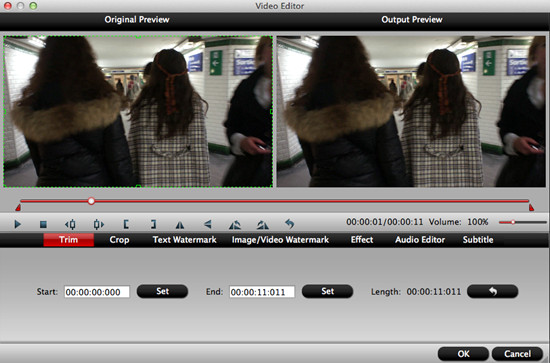
Step 3: Click the “Format” drop down list and select “H.264 HD Video (*.mp4)” as output profile from the “HD Video” category.

Step 4: Click the “Start” button in the bottom right part to finish video trimming without re-encoding.
Conclusion: Pavtube Video Converter for Mac enables you to trim MP4 files on Mac OS X El Capitan. Get this MP4 Trimmer for Mac and you’ll cut MP4 files quickly and easily.












