Summary: Nowadays, more and more professional camcorder, like Sony XDCAM and Panasonic P2, record video into MXF format. Meanwhile, most professional video editing systems, such as Adobe After Effects, Adobe Premiere Pro, Apple Final Cut Pro, Avid, start to support this format. However, it’s impossible to directly either play MXF files on a common player or edit MXF in iMovie, QuickTime, Windows Movie Maker. In this case, we show you how to convert the MXF files to a more common format such as MP4, MOV, AVI, WMV, etc. Just follow the step and you will easily handle the MXF files from now on.
MXF (Material eXchange Format) is a video container format targeted at professional video and broadcast applications established by Pro-MPEG Forum and SMPTE. It may contain compressed or uncompressed audio and video, and frame-based metadata, include timecode. Videos in MXF may be compressed in MPEG-2, DNxHD or any other formats.
Currently most video editing software and playable devices still can’t support MXF video format, there are a lot of users complained on the related forums, more and more MXF video compatibility issue occurred. In order to solve these video compatibility issues, the most effective way is to convert MXF to MOV, MP4, AVI, WMV on Mac and Windows, with these converted video files, you can edit or play smoothly.
To convert MXF video files, you will need a Video Converter, you can choose Pavtube MXF Converter / Mac Version, this is the best MXF video file converter on the market, it supports all MXF files recorded by Sony, Panasonic, JVC, BlackMagic, etc. besides MXF video format it also supports AVCHD MTS, M2TS, MOV, MKV, AVI, FLV, MPG, VOB, TiVo, etc. video formats, so it is definitely an useful video conversion tool for you.
Key Feature of Pavtube MXF Converter:
1. Convert MXF to other videos
Powerful video converting software can help you convert MXF to MP4, AVI, MOV, WMV, HD videos, MP3.
2. Support professional video editing software
Transcode MXF files to Sony Vegas, Adobe Premiere, Windows Movie Maker, Avid, etc.
3. Merge source MXF files
Join different source MXF videos together and output a single video. Then you can enjoy a long output movie.
4. Adjust output video effect
To customize the output profile, users can adjust the output Resolution, Bitrate, Frame Rate, Encoder, Channels, and Sample Rate.

Now, let’s follow the detailed guide to start converting MXF to MP4, MOV, AVI, WMV, etc, after install and launch Pavtube MXF Converter.
Step 1. Add MXF files
Run the MXF Converter, and click “File” > “Add Video/Audio” or “Add from Folder” to import MXF files. You can also directly drag and drop the MXF files.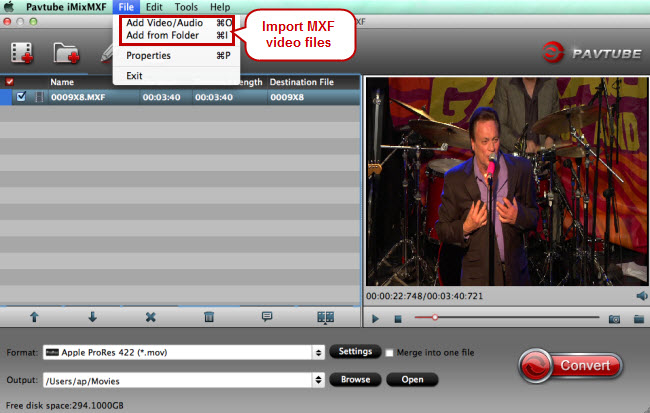
Step 2. Choose MP4 as output format
You need to select a video format for output, nearly all the video formats are supported to export, you can choose MOV, MP4, AVI, MKV, WMV depend on the player you own. Moreover, you can output the compatible format for editing, for example, you can convert MXF to apple prores 422 codec for FCP X, convert MXF to DNxHD codec for Avid Media Composer, etc.
Step 3. Edit MXF with video editor (Optional)
Before converting and transferring MXF to editing systems, use the video editor to do some pre-editing work like cut MXF clips you want to save, cut off unwanted areas or annoying black bars in your MXF videos, add watermarks for remarks or fun, add special effects, etc.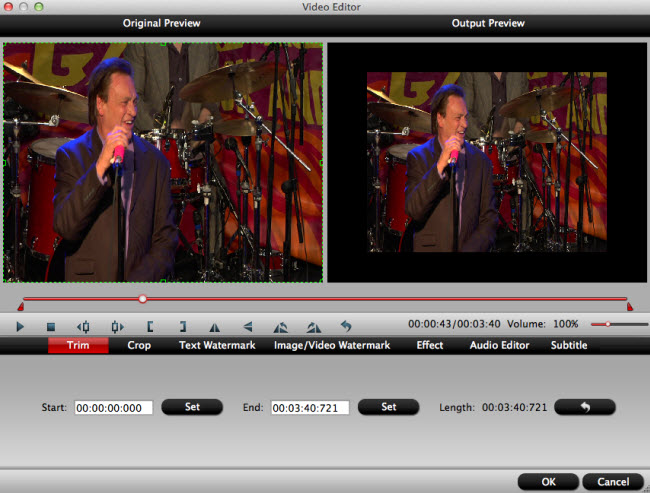
Step 4. Start converting MXF to MP4
Remember where the MXF files will be saved by checking in the output folder bar or just click “Browse” to designate a new destination folder. Then click on the red button “Convert” to start MXF to MP4 conversion. Worth to mention here, just select “Merge into one file” you will get a long output videos.
Related program:
Pavtube Media Magician / Mac Version: A nice camcorder assistant manager, lossless camcorder video joiner, MTS/ M2TS/ MXF/ MOV/ MKV/ TiVo/ WMV/ AVI/ MPG converter and editor. Meamwhile it supported upload edited video to YouTube directly.
- Video Pedia
- How to Convert MXF to MP4, MOV, AVI, WMV etc on Mac and Windows









