Q: “When I attempt to import MXF video or audio files into Avid Media Composer, it gives me the message:
‘You cannot import this file into a bin. See the documentation for information about transferring media files.’
I tested the MXF files in my previous editing software system, Adobe Premier PRO CS4, and they work there.
I’m new to Avid and I have also reviewed some posts about MXF and haven’t found a solution.
Can anyone help?”
There are so many folks are talking about how to import MXF files into Avid Media Composer for editing without problems. 
MXF is a file format for the exchange of programmer material between servers, tape streamers and to digital archives. MXF bundles together video, audio, and programmed data, such as text – together termed essence – along with metadata and places them into a wrapper.
The MXF container is not so widely accepted as MP4, AVI, and WMV format, it is a self-contained format which is unacceptable to many editing software.
Well, although Avid claimed it supports MXF, the MXF format is not ideal for editing yet- even if Avid can successfully ingest your MXF videos sometimes, it still needs a long time for rendering. As far as I know part of the causes when many users meet the similar trouble due to they used Avid Media Composer with the old version 5.0/5.5/6.0. You’d better upgrade Avid to 6.5 or 7.0.
If you want to use an easy way to solve the trouble, you can convert MXF to a native format, DNxHD codec file, for directly transferring to Avid MC for further editing. >>Avid Media Composer Supported Video Formats for Editing.
Along with some help from the Pavtube MXF Converter for Mac ( Best MXF Converter for Mac Review), it can be done. The program is a professional yet easy-to-use MXF to DNxHD Converter on Mac OS X which can not only convert Panasonic (AJ-HPX3700, AJ-HPX2700, AJ-HPX3100, AJ-HPX2100, AJ-HPX500, AJ-HPX371, AJ-HPX250EJ, etc ), Sony (PMW-350K, PMW-EX3, PMW-F3L, PMW-F3K, PMW-100, etc), Canon (XF100, Canon XF105, Canon XF300, Canon XF305, Canon C300, Canon C500, etc) recorded MXF files to Avid editable videos, but also provide simple video editing functions for you — you can trim or crop your videos. And you are able to add subtitles and watermarks to the videos as well.
See Also: Canon MXF to Avid | Panasonic P2 MXF to Avid | Sony MXF to Avid
Below is a detailed guide on how to convert MXF to Avid Media Composer more compatible video format like convert MXF to Avid DNxHD.
The trail-before-purchase is supported, just feel free to try it, it is 100% clean and safe:
1. Convert MXF to other videos
Powerful video converting software can help you convert MXF to MP4, AVI, MOV, WMV, HD videos, MP3.
2. Support professional video editing software
Transcode MXF files to Sony Vegas, Adobe Premiere, Windows Movie Maker, Avid, etc.
3. Merge source MXF files
Join different source MXF videos together and output a single video. Then you can enjoy a long output movie.
4. Adjust output video effect
To customize the output profile, users can adjust the output Resolution, Bitrate, Frame Rate, Encoder, Channels, and Sample Rate.
Tips: The conversion speed is very fast because it supports batch conversion and NVIDIA CUDA & ATI Stream (AMD APP) acceleration technologies. It converts multiple video clips at the same time, moreover it can shut down computer after the process is complete, so run the app overnight and you could enjoy the created videos next morning when you are up.
If you are a Windows user, and in need of edit the MXF videos in Windows Movie Maker,Avid Media Composer, Adobe Premiere Pro CC/CS6/5/4/3, Adobe After Effects CC,etc. Please turn to Pavtube MXF Converter
How to Convert MXF Files to DNxHD for Avid Media Composer
Download and install Pavtube MXF Converter on Mac (compatible with Mac OS X 10.11 El Capitan, 10.10 Yosemite, 10.9 Mavericks, 10.8 Mountain Lion, 10.7 Lion, 10.6 Snow Leopard, 10.5 Leopard and lower versions). Run this program, you will find the interface is very brief, this program is very easy to use.
Step 1: Now please click add files button to import the MXF video files from your camera or from a folder stored on your HDD that you want to convert, you can add batch files at one time.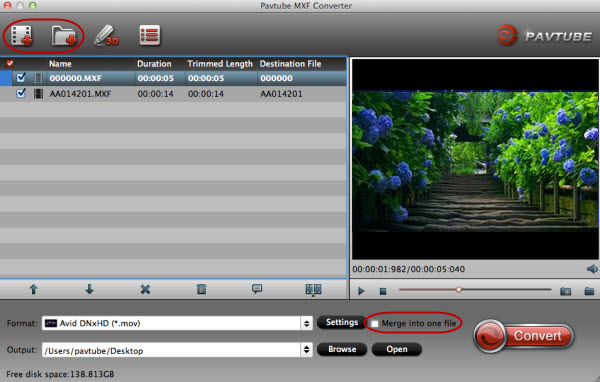
Attention: While importing MXF clips to MXF Video Converter for conversion, please make sure you have the entire MXF file structure as it saved on your camcorder. If you only have some separate .MXF clips, your files will have image only without audio.
Step 2: Click Format on the main interface and choose Avid Media Composer > Avid DNxHD(*.mov) as output format.
Step 3: If you would like to customize the video and audio parameters, you can click “Settings”, adjust the parameters as you want, like Video Codec, aspect ratio, bit rate, frame rate, Audio codec, sampling rate, bit rate, channels.
Step 4: Click “Convert” to start to convert MXF to Avid Media Composer DNxHD codec for native editing.
Once the conversion completes, simply click “Open” button to get the converted DNxHD MOV files. And now you can bring the output MOV files into Avid Media Composer 5/5.5/6/6.5 to create your own masterpieces.
Related program:
If you have multiple-track videos requirements, Pavtube MXF MultiMixer / Pavtube iMixMXF would be your best-choice: It is able to import and export MXF video files with multiple audio tracks/channels as well as mixing the multiple audio tracks/channels into one. Convert MXF video files from popular devices such as Apple, Samsung, Sony, Canon, JVC, Panasonic, etc. to various video format supported by any media player and NLEs.













