Now, the A-listers in the set-top box game are releasing 4K streaming boxes in droves, Amazon unveilled its 4K-capable Fire TV, Roku is rumored to have its first 4K box and Tivo just jumped into the 4K streaming landscape as well with Tivo Bolt, which is fully 4K Ultra HD compatible.

Stream 4K video on Tivo Bolt via Plex app
Now, with the Plex app installed on Tivo Bolt, you can easily enjoy media stored on your computer or network-attached storage device right on the big screen. It is not difficult to stream common SD or HD videos on Tivo Bolt via Plex app? How about 4K video?
Plex app on Tivo Bot supported 4K video format
Plex app support to stream 4K video on Tivo Bolt & Roamio (Series 6) devices as well as VIZIO televisions. However, the 4K video should meet the following strict standards:
Container: MP4
Resolution: 3840×2160 or smaller
Video Encoding: HEVC (H.265)
Video Frame Rate: 30 fps
Video bit Depth: 8
Stream incompatible 4K video on Tivo Bolt via Plex
To stream any 4K video to Tivo Bolt via Plex, the best solution is transcoding 4K video to the format and profile settings listed above. Pavtube Video Converter for Windows/Mac (support Mac OS X El Capitan) can beneficially convert 4K video with various different container and codecs to Tivo Bolt Plex app native compatible H.265 codec with MP4 container. In addition, you are also given the chance to adjust output file resolution, frame rate, bit rate to get the optimal 4K streaming settings for Plex app on Tivo Bolt.
Related articles: How to Choose Right Streaming Quality in Plex App?
Free trial Windows version
How to Stream Any 4K Video on Tivo Bolt via Plex App with best quality?
Step 1: Import 4K video files.
Download and install the free trial version of the program on your computer. Get it running, then on the top menu, click “File” > “Add Video/Audio” or “Add from folder” to import 4K video files to the program.

Step 2: Output Tivo Bolt Plex app supported 4K format.
From “Format” drop-down list, scroll down the main category list on the left, navigate to “Common Video”, from its extended list on the right, specify to output “H.265 Video (*.mp4)”.
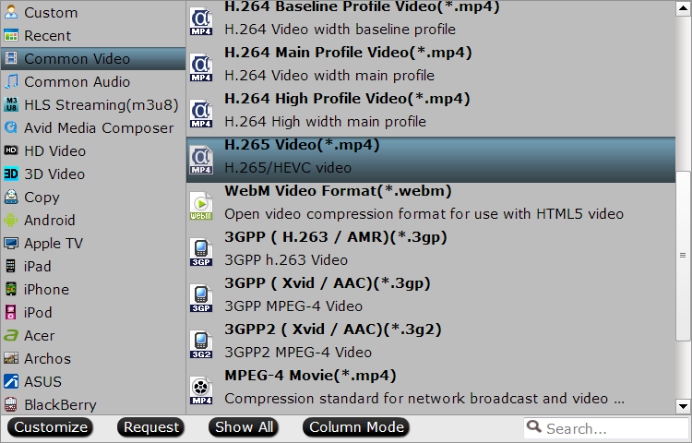
Step 3: Adjust output video codec, size, bit rate, etc.
Click “Settings” to open “Profile Settings” window, set the output video codec as “H.265″, “Size(pix)” as “3840*2160″, frame rate as 30fps, video bit rate as 8kbps to get optimal 4K streaming settings for Plex app.
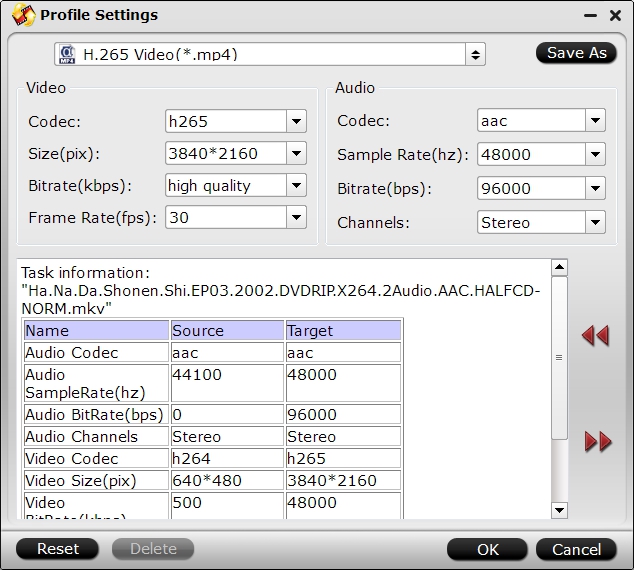
Step 4: Begin the conversion process.
Hit on the right-bottom “Convert” button to start 4K video to Tivo Bolt for Plex app H.265 MP4 conversion process.
When the conversion is done, open output folder, find the generated files and add converted files to plex app for streaming via Tivo Bolt to your large screen TV.















