Have a large digital media library with all your favorite movies, TV shows, music and photos on your personal computer and look for a way to stream them to your TV via Xbox One? Before going any further, make sure that the media files that you are going to stream from computer to TV supported be included in Xbox One supported formats list including AVI, h.264, MPEG-4 Part 2 and WMV (VC-1). Then go with the following detailed steps to stream video to Xbox One.
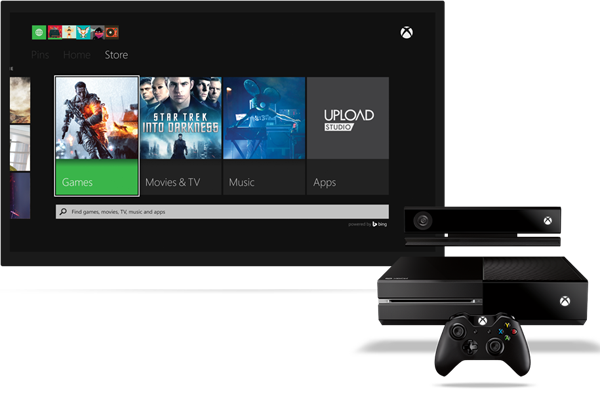
Stream supported local video to Xbox One
Tips: Xbox One is capable of receiving and displaying video streams from Windows Media Center 7 and Windows 8.1 PCs. So long as the PC and Xbox One reside on the same network, the streaming process is fairly simple.
1. Make sure you have the video application open on your Xbox One.

2. Check your PC network settings and ensure that the Xbox One is visible on the network. If it is not, make sure both devices are properly connected and configured to see one another.
3. Check your Xbox One Preferences under Settings and make sure “Play To” support is enabled.
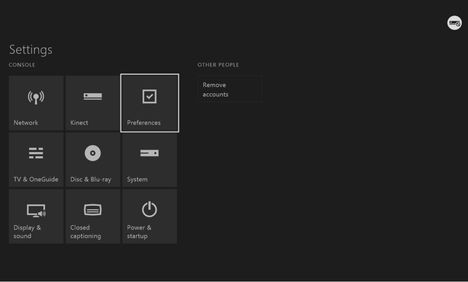
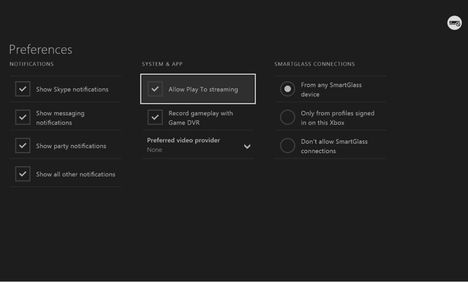
4.Select a locally-stored video file on your PC. Most popular video file formats should work.
5. Right click the file or files you wish to play.
6. Select the “Play To” option.
7. A drop down menu should appear listing all compatible decides detected on your home network. You should see your Xbox One listed among them.
8. Select your Xbox One. The stream will load and then begin playing.
The Xbox One’s video controls will then take over, allowing you to pause and play the stream without touching your PC again.
Stream unsupported video to Xbox One
How about streaming incompatible video to Xbox One? Never mind, your headache can be easily eliminated with a Xbox One video conversion application. Here, we would like to recommend you a simple to use application called Pavtube Video Converter for Windows/Mac (support Mac OS X El Capitan), which can convert virtually any Xbox One unsupported formats including MKV, FLV, MP4, MTS, MXF, H.265 video, etc with the resolution of SD/HD/2K/4K to Xbox One best playable formats listed above.
Free trial for Windows version
Free trial for Mac version
How to Convert Any video or Movie for Streaming to TV via Xbox One?
Step 1. Import videos or movies to the program.
Run the Xbox One video converter application, and import videos or movies to it by clicking “File” > “Add video/audio” or “Add from folder” option.

Step 2. Pick Xbox One supported file format
By clicking the format bar, select Xbox One supported file formats from “HD Video” > “H.264 HD Video(*.mp4)” to output.

Step 3: Start the conversion process.
Specify an output folder on your computer for saving the generated file. Then go back to the main interface, hit right-bottom “Convert” button to start to convert videos/movies to Xbox One playable formats conversion.
When the conversion is completed, following the steps listed in the first part to stream videos from TV via Xbox One.
If you are looking for a more powerful media conversion application that’s capable of ripping Blu-ray & DVD disc with copy & region code protection but also convert online downloaded movies, TV shows to Xbox One for TV streaming, Pavtube Video Converter Ultimate for Windows/Mac would be your ideal choice to get all the job perfectly done.















