Can PaspberryPi 2 play h.265/x265 FullHD video?
I searched for the h.265/x265 playback ability of the RPi2, but i did not find a related thread for playback such FullHD video content. Is the RPi2 able to play Full HD h.265/x265 videos (inclusiv sound) in with 24..25..30fps smoothly, by using software decoder (or hybrid a partially hardware accelerated software decoder) ?
is there a software decoder available that can be used by omxplayer or OpenELEC?
Raspberry Pi supported video and audio formats
– H.264 (up to High Profile) encoded videos are supported up to 1080P using hardware video decoding.
– MPEG-4 encoded videos are supported up to 1080P using hardware video decoding. This includes XviD and recent versions on DivX (but not the older 3.xx DivX).
– The Raspberry Pi Foundation offers additional video codec licenses for a few dollars. At the moment you can purchase MPEG-2 and VC1, both with support up to 1080P. Read below on how to enable these.
– MJPEG, VP6, VP8 and OGG Theora are supported as GPU accelerated software decoders. These are limited to DVD resolutions.
– Codecs without gpu support like DivX 3, msmpeg and sorenson spark will be decoded by dvdplayer on the ARM. Should work for SD resolutions.
– DVD ISOs with menus should work fine (using dvdplayer).
– Software DTS audio decode works well in recent builds. TrueHD audio is CPU intensive and may require overclocking.

From above lists, we can see that H.265/HEVC is excluded from Raspberry supported formats list. To get H.265/HEVC played on Raspberry Pi 2/3, you will need a perform of format conversion process. Here, with our best H.265 decoder software – Pavtube Video Converter, which helps to transcode H.265 MP4/MKV files to Raspberry Pi 2/3 supported H.264, MPEG-4, MPEG-2, VC-1, etc.
Besides that, you can use the built-in customization tool to join or cut H.265 video, crop H.265 to remove the black edges, add video/image/transparent text watermark to video, insert external SRT/ASS/SSA subtitle to video or compress 4K H.265 to 1080p for smooth playback, editing or sharing.
For Mac users, you can turn to Pavtube Video Converter for Mac (best Video Converter for Mac) to decode H.265/HEVC to Raspberry Pi on Mac OS X El Capitan.
Free trial for Windows version
Free trial for Mac version
How to Convert and Play H.265 on Raspberry Pi 2/3?
Step 1: Input H.265 files into the program.
Start the program on your computer, on the main interface, click “File” > “Add Video/Audio” or “Add from Folder” to load unsupported AVI files into the program. You can also directly drag the files to the program’s main panel.

Step 2: Choose output file format.
Click “Format” bar, from its drop-down option, select one of Raspberry Pi 2/3 supported file formats such as “H.264 HD Video(*.mp4)” from “HD Video” main category menu, you can also select other file formats according to your own preference.

Step 3: Trim/Merge/Split/Crop H.265 video.
Trim video length: open “Video Editor” window and switch to the “Trim” tab, you can drag the slider bars to include the segment you want to remain, click the left square bracket to set start point, and click the right square bracket to set end point when previewing the video or directly input specific values to “Start” and “End” box.

Split large file into several small pieces: Click the “Split” button  under file list to launch the “Video Split” window. Checking “Enable” to enable it, and then you can split the file by file count, time length, or file size.
under file list to launch the “Video Split” window. Checking “Enable” to enable it, and then you can split the file by file count, time length, or file size.
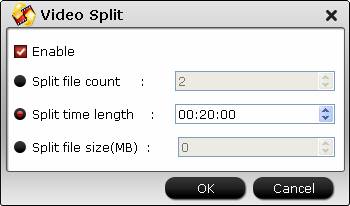
Merge several videos into one: On the main interface, check “Merge into one file” option to combine all your separate video clips into one single file.

Crop black edges: drag the green dash line around the video to remove the black edges in the video frame.

Step 4: Begin the conversion.
After all the video editing is done, hit right-bottom “Convert” button to start converting H.265/HEVC to Raspberry Pi 2/3 playable file formats.
When the conversion is completed, click “Open Output Folder” on the main interface to pop out the folder with converted files. Then feel free to transfer and play H.265/HEVC on Raspberry Pi 2/3.















