MP4 to VirtualDub importing issues:
“How to edit a few mp4 files with Virtualdub ? Thanks in advance.”
“How can I edit Android-grabbed MP4 files in Virtualdub?”
VirtualDub is a free video capture/processing tool in Windows platforms. The editing functions maybe not as powerful as general-purpose editors like Adobe Premiere and Sony Vegas, but it’s featured for fast linear operations over video. But many users have editing MP4 video files in VirtualDub. Here are some useful tips to help you editing MP4 video in VirtualDub perfectly. 
Why Can’t Edit MP4 in VirtualDub?
The standalone VirtualDub cannot handle MP4. You can use one or more plugins to load MP4 or other files, but you cannot save MP4 with VirtualDub eventually.
2 ways to Edit MP4 files in VirtualDub
Solution 1. Install Plugins of VirtualDub for MP4
VirtualDub supports AVI related video files only. You can use the following plugins to open MP4 or other formats that VirtualDub does not handle originally.
1. VirtualDub FFMpeg Input Plugin
Handles 31 different formats, including MP4, MKV, MOV, FLV, WMV and other popular formats.
2. VirtualDub FccHandler Mirror
Handles MPEG-2, MKV, FLV, WMV, FLI, FLC and AC-3 ACM codec.
3. Haali Media Splitter
Handles MP4, MKV, MTS, M2TS.
4. ffdshow-tryouts
Handles MP4, MKV, MTS, M2TS.
Solution 2. Convert MP4 to VirtualDub supported AVI format
The best to way to handle MP4 file with VirtualDub should be Pavtube Video Converter. With it, you can easily convert any MP4 (HD, 4K also included) to AVI for smoothly editing in VirtualDub. Besides, it can convert other videos like MP4, MKV, MOV, H.265, MXF, FLV, MTS etc to VirtualDub friendly AVI format. In this converter, professional editing functions are provided to you: split, merge, trim, crop, add watermark, adjust video effect, edit audio and insert subtitles. So if you are looking for a alternative for VirtualDub, Pavtube Video Converter (not only can convert video, but also edit video) is a good choice.
If you are Windows user, you can get Pavtube Video Converter for Mac.
See also: VLC file to MP4 file/Solve “can’t play MP4 on VLC player” ǀ MP4 to Windows Media Player ǀ MP4 to Samsung Blu-ray player ǀ MP4 to Plex
Free download the best MP4 to VirtualDub converter:
Other Download:
- Pavtube old official address: http://www.pavtube.com/video_converter/
- Cnet Download: http://download.cnet.com/Pavtube-Video-Converter/3000-2194_4-75734821.html
- Softonic Download: http://pavtube-video-converter.en.softonic.com/
How to convert MP4 for VirtualDub?
Step 1: Install the program
Download MP4 Video Converter from the official website. If you are using Mac, download the Mac version.
Step 2: Load MP4 Video file
Convert MP4 to VirtualDub or vice versa, you only need to load MP4 or video file of VirtualDub to the program. Click the “Add File” or drag-n-drop the files to the program.

Step 3: Select AVI Output format
Select the “AVI” format for VirtualDub or select the device type or MP4 from the drop down list of the “Format” menu. The program provides the broadest presets of device types.
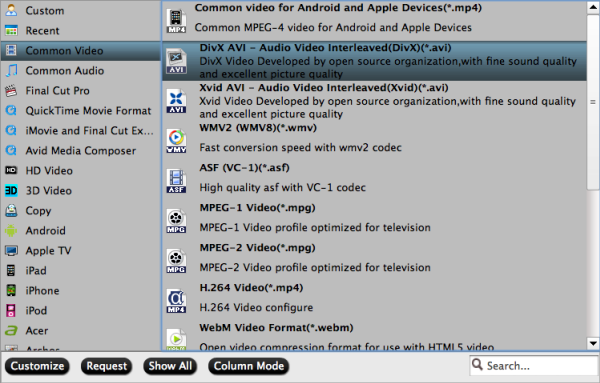
Tips:
1. Click the “Settings” to adjust the parameters of Video Settings and Audio Settings before conversion. You can also change the destination folder before converting MP4 to VirtualDub or converting VirtualDub to MP4 or related portable devices.
2. By clicking “Edit selected task” button, you can trim, crop the video, or add watermark, adjust effect, attaching subtitles for pre-editing your video files so that you can simplify your editing.
Step 4: Convert MP4 to VirtualDub
Click the “Convert” button on the main interface and the software will start to convert MP4 to VirtualDub friendly video formats immediately. When the conversion finishes, click “Open” to find the converted video files. Then you can effortless transfer the video files to VirtualDub for easy editing.











