Nowadays a number of famous websites, such as YouTube, Vimeo, Hulu and Metacafe, use FLV format as one of their main video formats. And more and more people need to make their PowerPoint unique and convincing. Inserting short videos to PowerPoint is an effective way to achieve this goal. However, most short clips we downloaded from the internet are in the FLV format, and unfortunately, PowerPoint doesn’t support FLV format.
To insert FLV videos to PPT without any hassle, we need to transform FLV resource to PowerPoint WMV (with WMV8 codec), AVI (with some ancient codec) or MPG format, which are universal formats among all versions of PowerPoint firstly. To accomplish the task, you need to seek help from a FLV Video converter that supports the FLV video input and WMV, AVI, MPG output.
Here Pavtube Video Converter for Mac is highly recommended to help you achieve your task. This program can help you easily and quickly encode FLV videos to PowerPoint friendly WMV, AVI, ASF, and MPG (MPEG-1) to let you insert FLV into PowerPoint with ease on Mac (macOS 10.12 Sierra included). Besides, the built-in video editor lets you personalize your video. In addition to FLV, it can also transform MOV, WTV, WebM, M4V, MXF, MP4, MKV, MPG etc to PowerPoint sensible formats. Besides converting FLV to PowerPoint supported video format, the above powerful FLV converter can also convert FLV for playback on iPad, iPhone, Apple TV, Zune, Xbox 360, PSP, PS3, mobile phone and more, or import FLV to Sony Vegas, Pinnacle Studio for editing. Enjoying FLV and Saving FLV files is just so simple. If you insert FLV video into PPT on Windows(Windows 10), turn to Pavtube Video Converter.
Popular search: FLV to VLC, MP4 to YouTube, GoPro Hero5 4K to YouTube
Free download the FLV to PowerPoint video converter: 

Other Download:
- Pavtube old official address: http://www.pavtube.com/video-converter-mac/
- Cnet Download: http://download.cnet.com/Pavtube-Video-Converter/3000-2194_4-76179460.html
- Top4download.com: http://www.top4download.com/pavtube-video-converter-for-mac/iujpttsg.html
Step-by-step guide to Convert Youtube (FLV) into PowerPoint friendly format.
Step 1. Import FLV files
First, launch the FLV to PPT converter. Click “Add video” button on the main interface to import FLV files to the app. The FLV Video converter supports batch conversion, so you can add a pile of videos to enjoy the fast conversion speed. 
Step 2. Choose output format
Click Format > Powerpoint > WMV or MPEG for inserting Youtube (FLV) into PowerPoint 2016, 2013, 2011, 2010, 2009, 2007… Perfectly. 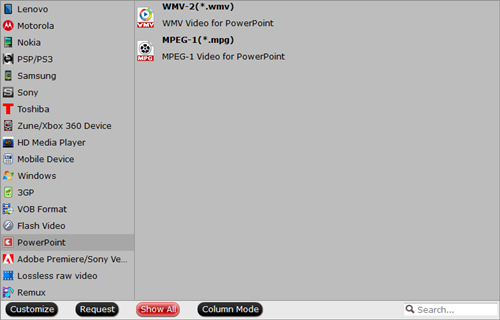
Step 3. After everything is ready, you should press the big, shiny “Convert” button to begin the YouTube FLV to PowerPoint video conversion.
- Video Pedia
- Insert Youtube (FLV) into PowerPoint 2016, 2013, 2011, 2010, 2009, 2007… On macOS Sierra











