Do you ever wonder why there are many people who want to convert webm to QuickTime friendly format? If your audio file that you want to be played is formatted as a webm file, chances are you will find it hard to get it played. And from the compatible formats list of QuickTime, you are only able to play some videos on the Apple media playe – QuickTime. So WebM is not supported by QuickTime. Any suggestion? No worry, this article teaches you how to. have a look at QuickTime supported formats and best settings for QuickTime.
Compatible Video/Audio Formats for QuickTime Player
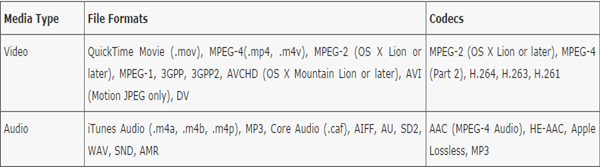
Recommended Audio/Video Settings for QuickTime Player
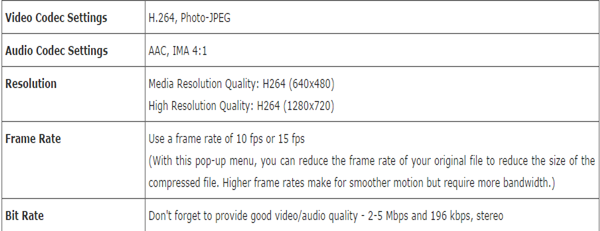
In order to fix WebM can’t QuickTime issue, we need to convert WebM to MOV which is supported by Mac, QuickTime. If you’re choosing the most useful and simplest WebM to MOV Converter for Mac, Pavtube Video Converter for Mac is the right one for you. It not only helps you free convert WebM to QuickTime MOV on Mac at blazingly fast speed but also let you repair corrupted WebM video files on Mac with highest possible quality restored. (Read review)
|
Key features of Pavtube Video Converter for Mac
|
Convert WebM to MOV on Mac with Pavtube Video Converter for Mac in 3 Easy Steps
Step 1. Add WebM files
Go to “File” menu, select “Load Files” option to import the WebM files. Or you can directly add WebM videos to the program with drag and drop method.

Step 2. Choose QuickTime format
Set output video format as MOV – QuickTime(*.mov) under Format > Common Video.

Step 3. Start WebM to QuickTime Mac conversion
Click the “Convert” button to start to convert WebM videos to QuickTime supported MOV format on Mac as you want.
PS: If you want to convert WebM and other formats on Windows, you can get Pavtube Video Converter to help you. Have a try!












