Your 2016 Samsung SMART TV allows you to view compatible media contents from External Devices, such as a USB Storage Device. Have some HD/3D/4K MP4 files downloaded from popular video sharing sites or shot with your device recorders and wish to play the HD/3D/4K MP4 on Samsung Smart TV from USB storage devices, the following article will walk you through the steps to make the job completed.
Supported media file types by Samsung Smart TV
To ensure the media playback smoothly on your Samsung Smart TV, you should first be clear of what video and audio file formats can be viewed on Samsung Smart TV from USB storage devices. From Samsung’s official page, we get the following tablet:
| File Format | Container | Video codecs | Resolution | Frame rate(fps) | Bitrate(Mbps) |
|
*.avi *.mkv *.asf *.wmv *.mp4 *.mov *.3gp *.vro *.mpg *.mpeg *.ts *.tp *.trp *.mov *.flv *.vob *.svi *.m2ts *.mts *.divx |
AVI MKV ASF MP4 3GP MOV FLV VRO VOB PS TS SVAF |
H.264 BP/ MP/ HP | 4096×2160 |
4096×2160: 30 3840×2160: 60 |
60 |
| HEVC (H.265 – Main, Main 10, Main 4:2:2 10) | 60 | 80 | |||
| Motion JPEG | 30 | 60 | |||
| MVC | 1920×1080 | 60 | 60 | ||
| DivX 3.11/ 4/ 5/ 6 | |||||
| MPEG SP/ASP | |||||
| Window Media Video v9(VC1) | |||||
| MPEG2 | |||||
| MPEG1 | |||||
| Microsoft MPEG-4 v1, v2, v3 | 30 | ||||
|
Window Media Video v7(WMV1), v8 (WMV2) |
|||||
| H.263 Sorrenson | |||||
| VP6 | |||||
| VP8 | 1920×1080 | 60 | 20 | ||
| *.webm | Webm | VP9 | 4096×2160 | 4096×2160: 60 | 40 |
| *.rmvb | RMVB | RV8 / 9/ 10 (RV 30/ 40) | 1920×1080 | 60 | 20 |
From above tablets, we can see that Samsung Smart TV has strict requirements on the file format, container, compression codec, resolution, frame rate and bit rate to be played on it. The HD/3D/4K MP4 video that you try to play on Samsung Smart TV should comply with all the standards listed above, you will then be able to have a smooth viewing experience of your media on the Samsung Smart TV.
Play unsupported HD/3D/4K MP4 video on Samsung Smart TV from USB
If you happen to have some HD/3D/4K MP4 files with incompatible file format, container format, video audio/codec, video resolution/frame rate/bit rate, etc that you try to view on Samsung Smart TV from USB drive, you can easily fix all those compatible issues with our powerful video conversion tool – Pavtube Video Converter (review), which has full support for all the MP4 files encoded with various different video and audio codec. The program not only assist you to convert all the unsupported MP4 files to Samsung Smart TV compatible file formats listed above, but also facilitates you to tweak and output Samsung Smart TV compatible video codec, resolution, bit rate, frame rate and audio codec, bit rate, sample rate and channels, etc in the program’s “Profile Settings” window.
Adjust output video aspect ratio for Samsung Smart TV
If the source MP4 video uses an aspect ratio that doesn’t match with your TV display screen aspect ratio, you can change output video aspect ratio to make it adapt with your Samsung Smart TV with the program’s crop function.
For your convenience, the program is available on both Windows and Mac platform. For Mac users, please feel free to download Pavtube Video Converter for Mac to complete the job on macOS Sierra 10.12. The program is pretty simple to use, anyone can learn to use it in minutes. In addition, the results produced by the program are pretty high quality, you can’t tell the difference between the converted video and the original MP4 files.
How to Convert Unsupported HD/3D/4K MP4 for Samsung Smart TV Playing from USB Drive?
Step 1: Load HD/3D/4K MP4 video into the program.
Download the free trial version of the program. Launch it on your computer. Click “File” menu and select “Add Video/Audio” or click the “Add Video” button on the top tool bar to import source HD/3D/4K MP4 video files into the program.

Step 2: Output Samsung Smart TV supported file formats.
Clicking the Format bar, from its drop-down list, select Samsung Smart TV supported HD/4K/3D file formats listed below.
Samsung Smart TV supported HD file formats
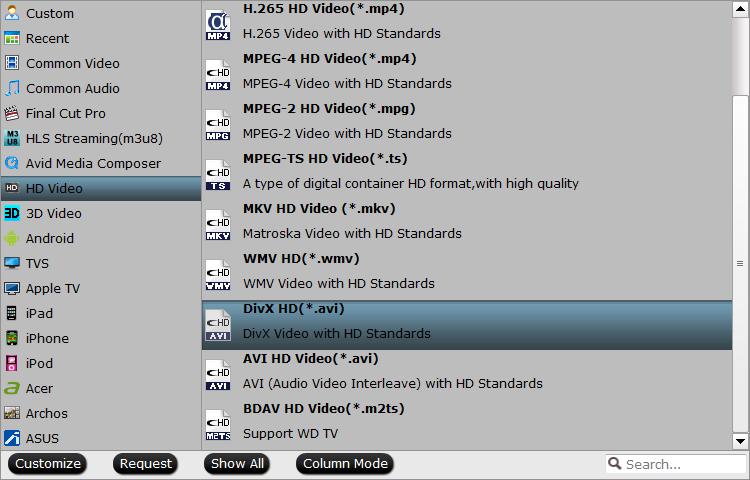
Samsung Smart TV supported 4K file formats

Samsung Smart TV supported 3D file formats
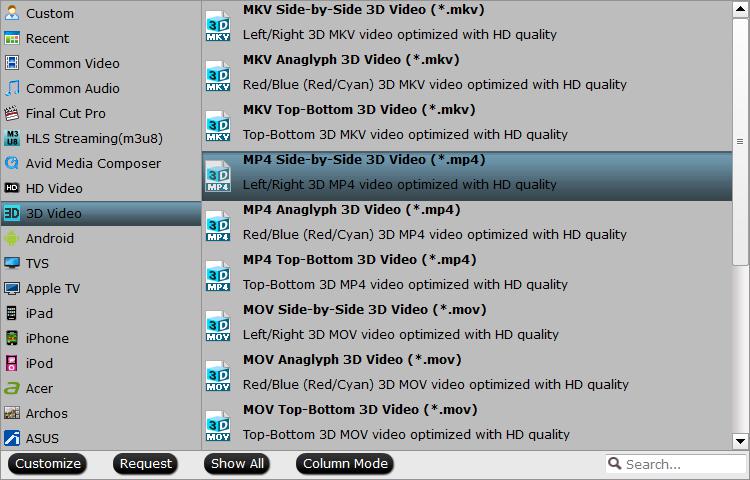
Tips: Click “Settings” on the main interface to open “Profile Settings” window, here, you can flexibly choose or specify exactly the parameters including video codec, resolution, bit rate, frame rate, audio codec, bit rate, sample rate, channels, etc as you like to let them fit with your Samsung Smart TV
Step 4: Adjust output aspect ratio.
Open the “video editor” window, click the “Crop” tab. In the “Crop” window, switch to the “Advanced Mode”. To keep the cropped aspect ratio, there are several aspect ratios for you to choose from, including 16:10, 16:9, 5:4, 4:3, 3:2, and 2:1. Once you select a “Display aspect ratio”, the “green crop frame” will keep this ratio to crop video and you are able to preview the final effect in real time. If you want to keep the same aspect ratio in your final output files, do remember to set the Video “Size (pix)” in “Settings” section as the same ratio as display aspect ratio.
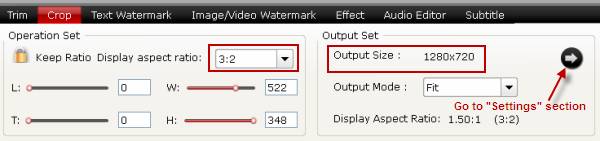
Step 5: Start the conversion process.
After all setting is completed, hit the “Convert” button at the right bottom of the main interface to begin the conversion from HD/3D/4K MP4 to Samsung Smart TV USB supported format conversion process.
When the conversion is finished, click “Open Output Folder” icon on the main interface to open the folder with generated files. Then transfer the converted files to an USB flash drive, plug the drive into the USB port on your Samsung Smart TV for viewing.












