High quality video usually means sharp, crisp video quality and pristine audio. It would be a great experience to watch video with high quality video on your smartphone, tablets, game consoles, TVs, etc. However, video with too high quality will also make the video enjoying become inconvenient. For example, you may that the 4K video is very choppy when viewing on slow or under powered computer or your smartphone and tablets get stutter when handling 60fps video. To fix all those video quality concerned issue, you will need a workable video quality converter to change the video quality to let then match with your devices.
What will influence video quality? Codec, Resolution, Bitrate, Frame Rate, etc or other?
Before searching on the Internet for a Video Quality Converter, there is still another important questions that you should be clear: how to change video quality? To fix this problem, you should know what factors that will influence a video quality. The fact is that the video quality can be determined by various different factors including codec, resolution, bit rate, frame rate, aspect ratio, etc. The following will show how those factors’ influence on video quality with great details.
1. Codec
Different codecs will lead to the differences results among video sizes, but also video quality. Usually we will choose to convert videos to H.265, H.264, Xvid, WMV9 or Real9 when converting videos to MP4, AVI, WMV etc., causing a discrepancy in video quality. Besides, during the converting process, it’s inevitable to get videos compressed, which also matters a lot on video quality. To make it clear, we have a video quality test to convert and compress a 15fps, 120kbps, 150KB video to H.264, DivX, XviD, WMV9, Real9, Quicktime.
2. Resolution
The higher the video resolution is, the higher the quality is. However, the higher the resolution, the larger the file size will be. Obviously, a 4K video will kook clear than 1080p or 720p video. Different devices will have different resolution playback requirements. Generally 640×480 for Apple TV or iOS devices; 720×480 for Android Samsung, HTC; 720×480 or 320×240 for Microsoft WP8, Xbox, Surface, Zune and Sony PS4, PS3, PSP etc. You can compress 4k to 1080p, 1080p to 720p, or 720p to 480p according to your needs.
3. Bit rate
Firstly bitrate in proportion to file size of a video, reflecting the richness of the content. It means if there are two videos in same size, resolution and others, the higher bitrate one will be sharper and in better quality than the lower one. So adjusting bitrate is an effective choice to change video quality.
4. Frame rate.
Frame rate is the frequency at which consecutive images called frames are displayed in an animated display. It influences more about the video’s fluency rather than quality. Therefore, as you change video quality from high to low, you can omit the frame rate adjusting option, since it has little impact on quality.
5. Aspect ratio
It’s more reflected on the video’s display when playing video on Mac, iPhone iPad Android. If you watch a 4:3 video on a 16:9 screen, the video image will be squashed. Given that, if you’re gonna to watch videos on a 16:9 HDTV, you can make use of an aspect ratio converter to convert 4:3 to 16:9 aspect ratio for a better video quality.
Best video quality converter to get the best visual effect on devices
If you are looking for a powerful program that can assist you to get the best video quality by flexibly changing all the factors listed above, we highly recommend Pavtube Video Converter Ultimate (review) to you. The program has full support for all resolution video including 4K/2K/HD/SD and also all media types such as commercial Blu-ray/DVD disc and digital video in virtually any file formats. The program not only assist you to encode Blu-ray/DVD/Video to either H.264 or H.265 codec for better quality with smaller file size, but also allows you to flexibly tweak other profile settings such as video resolution, bit rate, frame rate, audio codec, bit rate, sample rate or channels, etc to get the best output video and audio quality. You can also use the “Crop” function within the program to change output video aspect ratio to let it fit with your devices’ display screen aspect ratio.
Pavtube Video Converter Ultimate is available on Windows 10/8.1/8/7 and it is also a accompanied by an up-to-date Mac version – Pavtube iMedia Converter for Mac for macOS Sierra. In addition, if you try to encode H.264 or H.265 video with the program, you can get up to 6x speed H.264 encoding acceleration speed if your computer runs on a computer that supports Nvidia CUDA or AMD App technology or up to 30x speed H.265 encoding acceleration with computer that runs on Nvidia Graphic NVENC technology.
Free download Windows version
Free download Mac version
How to Change Video Quality to Reach the Best Visual Effect?
Step 1: Input Blu-ray/DVD or digital video.
Start the application on your computer. For loading digital video, click “File” > “Add Video/Audio” or “Add from folder” (batch load multiple files) option. For loading Blu-ray or DVD disc, Insert your Blu-ray or DVD disc into your computer’s optical drive , hit “File” > “Load from disc” option.

Step 2: Set output file format.
Clicking the Format bar, from its drop-down list, select either H.264 or H.265 codec to produce a video with high quality and small file size.
Output H.264 format

Output H.265 format

Step 3:Adjust output profile parameters.
Click “Settings” on the main interface to open “Profile Settings” window, here, you can flexibly choose or specify exactly the parameters including video codec, resolution, bit rate, frame rate, audio codec, bit rate, sample rate, channels, etc as you like to get better output video and audio quality.
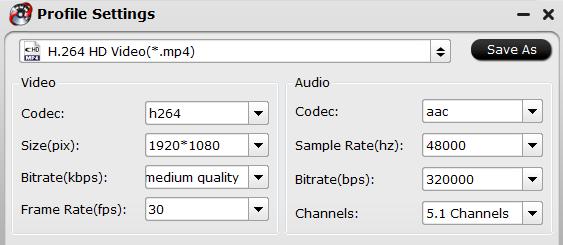
Step 4: Begin the conversion process.
After all setting is completed, hit the “Convert” button at the right bottom of the main interface to begin to produce a high quality video with compatible codec, resolution, bit rate, frame rate, aspect ratio, etc.
When the conversion is finished, click “Open Output Folder” icon on the main interface to open the folder with generated files. Then feel free to enjoy the converted files with the best quality on iPhone, iPad, Android, TV, game consoles, etc.















