Try to stream some video files with DTS audio with Media Server from NAS or computer to Chromecast Ultra, but find that either your Media Server is buffering all the time to transcode the DTS audio or there has been no sound from the Chromecast Ultra just as the conditions listed below:
“I just bought a Chromecast Ultra (CCU) and want to cast movies from my NAS to it using PMS. I’m try to cast a 1080p movie, only DTS audio, without subtitles, from PC = buffering all the time. NAS peaking at 100 % CPU usage.”
Why fail to play DTS on Chromecast Ultra?
After a lot of online searching and testing, we get the answer that Chromecast Ultra can pass through a Dolby Digital 5.1 signal through HDMI through your TV to your speaker system. Users tests shows that they can get a proper 5.1 sound and signal when streamed a Dolby 5.1 test video from their computer to their Chromecast Ultra using VLC media player.
Fix Chromecast Ultra not play DTS audio issue
Since Chromecast Ultra only allows you to passthrough Dolby Digital AC3 audio through your TV to audio speaking system, therefore, to fix DTS no audio issue or media server buffering issue when transcoding DTS audio, it would be a good idea for you to convert DTS to Chromecast Ultra compatible Dolby Digital AC3 audio format.
Here, you can easily address the audio codec incompatible issue by downloading Pavtube Video Converter. The program has perfect importing support for DTS audio in various container file formats such as AVI, MKV, MP4, MPG, MXF, etc. You can easily transcode unsupported DTS audio to Chromecast Ultra playable 5.1 surround sound Dolby Digital AC3 file formats with perfect quality and super fast encoding speed. The program supports batch conversion mode, so that you can load multiple files at one time for conversion to save your precious time. To get best output audio effects, you can also flexibly tweak other audio settings such as audio bit rate, sample rate, channels, etc in the “Profile Settings” window.
Related article: Convert DTS to AC3 | Stream Video Formats to Google Chromecast
Apart from DTS, the program can also assist you to transcode other unsupported audio codec such as 7.1 surround audio such as Dolby TrueHD and DTS-MA to Chromecast Ultra readable 5.1 surround AC3 audio.
For Mac users, please switch to download Pavtube Video Converter for Mac to perform the conversion on macOS High Sierra, macOS Sierra, Mac OS X El Capitan, Mac OS X Yosemite, etc.
Step by Step to Fix Chromecast Ultra Not Play DTS Audio
Step 1: Load video with unsupported DTS audio into the application.
Launch the application on your computer, click “File” > “Load Video/Audio” or “Load from Folder” to import source video with DTS audio codec into the program.

Step 2: Define the output format.
Clicking the Format bar, from its drop-down list, select Chromecast Ultra playable H.264 HD MKV formats by following the steps below:
Select “MKV HD Video (*.mkv)” under “HD Video” main category, then click “Settings” to open “Profile Settings” window, in “video” section, from “Codec” drop-down list, select “H.264″.
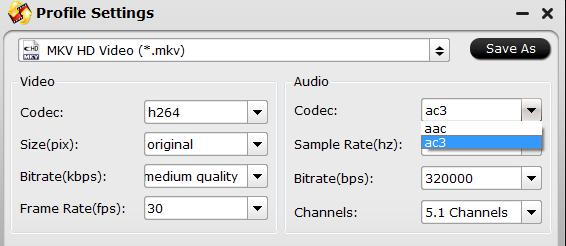
Step 3: Output Chromecast Ultra supported audio formats.
Navigate to “Audio” section, from “Codec” drop-down list, select Chromecast Ultra compatible AC3 audio codec to output. You can also adjust other audio settings according to your own needs.
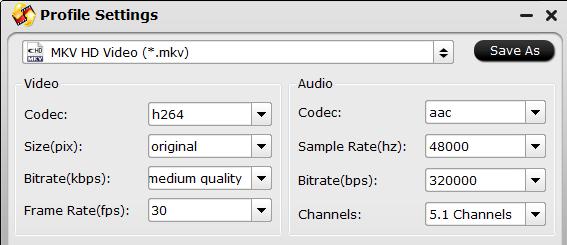
Step 4: Start the conversion.
Go back to the main UI and click “Convert”button to start DTS to Chromecast Ultra compatible video and Dolby Digital AC3 audio format conversion process.
When the conversion is completed, you can easily passthrough AC3 to Chromecast Ultra with best audio quality.













