As a free video editing software developed by Microsoft, Windows Movie Maker offers the ability to create and edit video by dragging and dropping from anywhere on the timeline. When the video editing is completed, you may come the idea to share the video on smartphone, tablets, game consoles, TVs or YouTube, Vimeo, Facebook, etc. However, you may be disappointed to find that Windows Movie Maker only allows you to export the MSWMM project file to WMV video files, which has poor compatibility with above listed devices or online video sharing sites. The good news is that you can export Windows Movie Maker files to MP4, which has wide device and applications compatibility. The following article will share you 3 different ways to save Windows Movie Maker files to MP4 files.
Part 1: Fast Convert WMM files to MP4 with hard-ware encoding acceleration
Part 2: Free Convert WMM files to MP4 with Handbrake
Part 3: Online WMM files to MP4 Converter
Part 4: Conclusion
Part 1: Fast Convert WMM files to MP4 with hard-ware encoding acceleration
For people who wish to encode WMM files to H.264/H.265 MP4, we highly recommend you to download Pavtube Video Converter Ultimate. Thanks to its hard-ware encoding acceleration feature, you can get up to 6x H.264 codec encoding speed as long as you run your computer on Graphic card that supports Nvidia CUDA or AMD App technology or 30x faster H.265 codec encoding speed as long as you run your computer on Maxell (GM206) or Pascal based Graphic card that supports Nvidia NVENC technology.
Besides encoding WMM files to H.264/H.265 MP4, you can also use this application to encode MP4 container files encoded with other compression codec such as MPEG-1, MPEG-2, WMV/VC-1, Real Video, MVC, etc.
Step by Step to Fast Encode WMV Files to H.264/H.265 MP4
Step 1: Save your Windows Movie Maker files as video files.
You need to save your Windows Movie Maker project files to WMV video files. When you open a Windows Movie Maker project file, you just click the Save Movies > For computer option on the top-left side of its interface to save files as the video files. That’s because this video converter can only recognize a video file other than a project file.
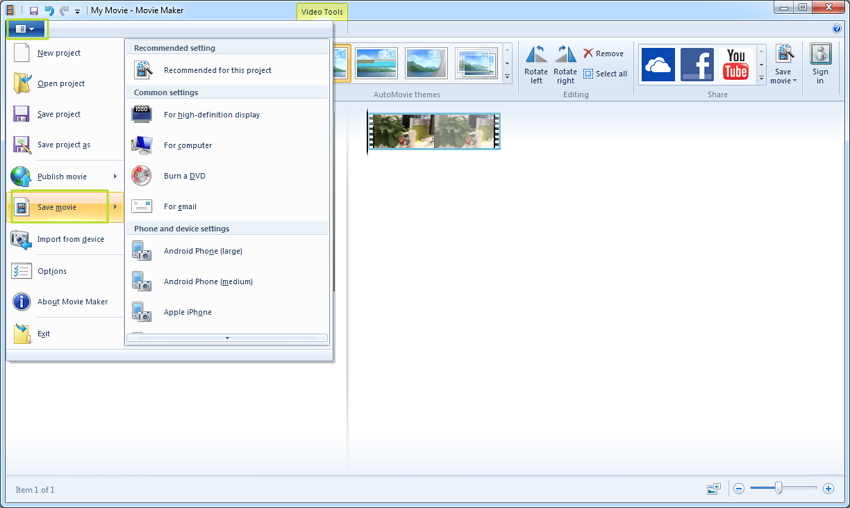
Step 2: Import WMV file into Pavtube Video Converter Ultimate.
Download the free trial version of the program. Launch it on your computer. Click “File” menu and select “Add Video/Audio” or click the “Add Video” button on the top tool bar to import the WMV video files into the program, you can also choose to direct drag and drop the WMV files into the application.

Step 2: Output H.264/H.265 MP4 format.
Clicking the Format bar, from its drop-down list, select either H.264 MP4 or H.265 MP4 format according to your own needs.
Output H.264 MP4 format

Output H.265 MP4 format

Step 3: Enable GPU encoding acceleration.
Click “Tools” > “Options”, in the opened “Options” window, click “Acceleration” menu, then check “Enable GPU Encode Acceleration” otpion so that the program will accelerate converion speed when encoding WMV video to H.264/H.265 codec.

>
Step 4: Begin the conversion process.
After all settings is completed, hit the “Convert” button at the right bottom of the main interface to begin to convert WMV to H.264/H.265 MP4 format encoding process.
Part 2: Free Convert WMM files to MP4
Here, we choose the free and open-source application to free convert Windows Movie Maker exported WMV files to MP4 format.
Step 1: Download and install Handbrake on your computer.
Step 2: Input WMM WMV files by clicking the large “Source” button.
Step 3: Choose output file container format and codec.
In “Output Settings”option, from “Container” drop-down list, choose “MP4″ as the output container file format,
Click the “Video” tab, change the video codec from H.264 to H.265 (x265). Then navigate and click the “Video” tab, from “Video Codec” drop-down options, choose “H.264(x264)”, “MPEG-4″, “MPEG-2″, “H.265(x265)” for the MP4 container file format. You can also tweak other settings such as quality, framerate, optimise video, etc according to your own needs.
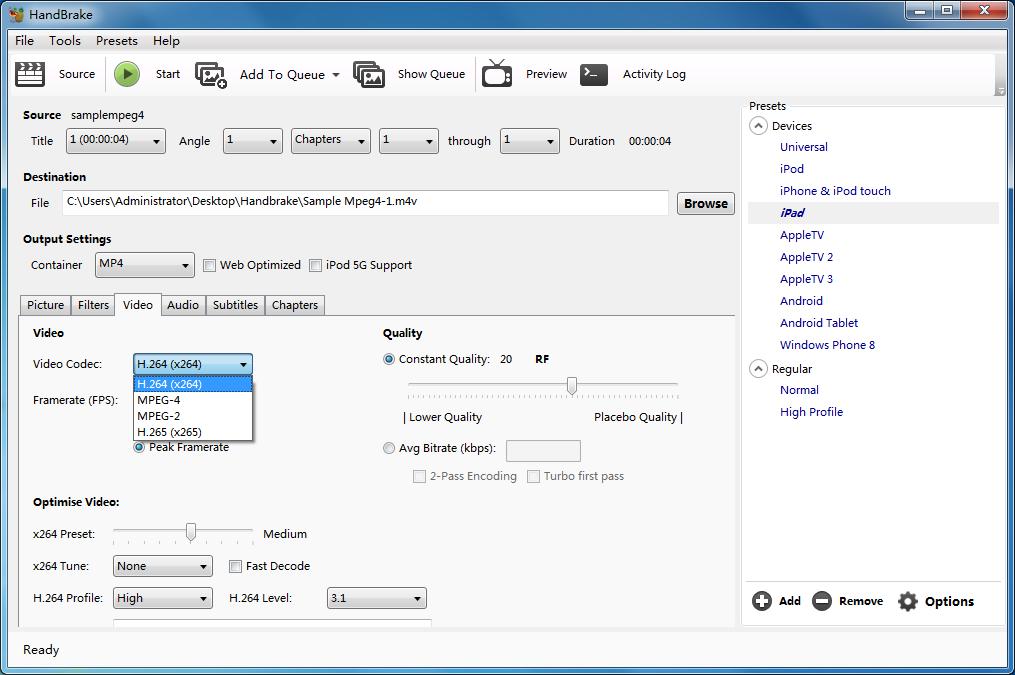
Step 4: Start WMV video to MP4 format conversion process.
Click Start and let the encode happen, which may take a considerable amount of time depending on your hardware. After the encode is done, text saying’finished’ will appear in the bottom left corner.
Part 3: Convert WMM files to MP4 with online converter
Online tools are are also options to convert Windows Movie Maker files to MP4 format. One of the popular online programs that allow to convert Windows Movie Maker to MP4 is Online Convert. This free to use program allows adding desired files from local PC, URL, Dropbox, as well as Google Drive. The program is optimized to deliver good quality output files and also facilitates editing file parameters like bitrate, size, frame rate, and others.
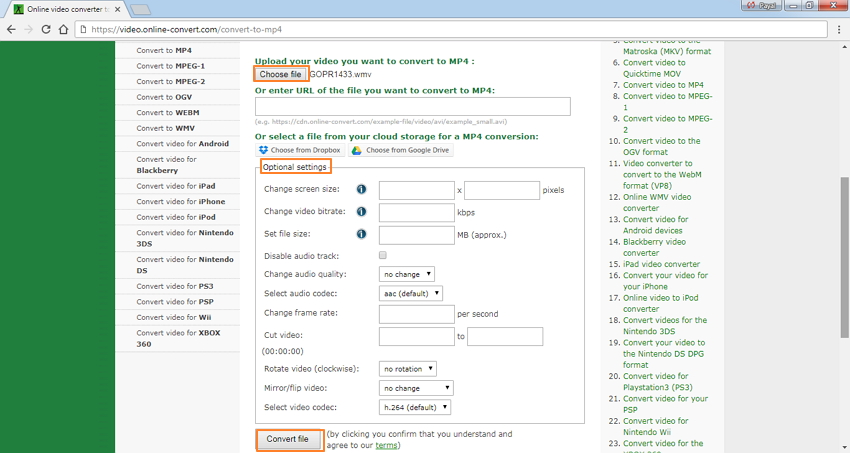
Part 4: Conclusion
From above information, we can see that there are various options out there for you to complete WMM files to MP4 conversion. However, the free application Handbrake encode H.265 codec using the CPU which is very time consuming. While the free online converter lacks the ability to produce H.264/H.265 or other codec compressed MP4 format, you can only get common MPEG-4 encoded MP4 file format. Therefore, if you are looking for fast, powerful WMM files to MP4 Converter with various MP4 format options to satisfy your different needs, Pavtube Video Converter Ultimate is absolutely your best choice.











