VLC and DirectTV DVR content
“So far I have to say I am very impressed with the last version of VLC. It rocks!!! One thing that came up right away was my DirecTV DVR recordings. Now, I know DirecTV requires some stupid Windows Media Crap running on a machine for me to be able to play these, but I am on a Mac. I can see all the recordings on the VLC Upnp menu, but I can’t play any of these since it has a yellow triangle next to the DVR entry.”
“I just fired up VLC - mac (paid / registered version) and I was surprised to see the playlists from my DirecTV DVRs show up in the Local Network panel. Unfortunately, they will not play. The error message being: No suitable decoder module. VLC does not support the audio or video format “undf”. Unfortunately there is no way for you to fix this. Does anyone know of a hack, program anything that I can use to extract these videos? I know my DVR is about to croak and I don’t want to loose some of the media that I have not viewed yet.”
Why VLC fail to play DirectTV DVR content?
The content on your Directv DVR is encrypted and Videolan will ever write something that removes the encryption from your media. The truth is, even though the media is on your DVR you still don’t own it. There is a program called Directv2PC from Directv that allows you to view your DVR media on your PC. But you can’t actually save the media to your PC’s drive. The bad news is that currently there is no Direct2PC application for a Mac.
Related article: Watch DirectTV Shows on Computer | Convert Tivo to Apple TV | Stream Tivo Recordings to TV via Chromecast
Bypass DirectTV DVR encryption for VLC playback on Mac
To remove the encryption used on DirectTV DVR shows, you will need a specific program to break that protection. One of workable solution here is called Pavtube Video Converter for Mac. The application not only assists you to efficiently remove the encryption used on DirectTV DVR shows with the Media Access Key, but also facilitates you to transcode the DirectTV DVR video to various common digital file formats such as MP4, MOV, MKV, AVI, WMV, H.264, 3GP, WebM, etc for conveniently viewing on your computer with VLC or other media players, transfer to smartphones, tablets to watch on the move.
Trim unwanted ads from DirectTV DVR shows
It’s very likely that your DirectTV DVR shows may be embedded with some of your unwanted ads in the beginning or end. The good news is that you can easily cut them off from the shows with the trimming function offered by the application. What’s more, the program also provides other beneficial editing functions such as cropping black edges, adding watermark, applying special effect, deinterlacing interlaced videos, inserting external subtitle, etc to get the exact video that you want.
Pavtube Video Converter for Mac works perfectly on all Mac OS including macOS High Sierra, macOS Sierra, Mac OS X El Capitan, Mac OS X Yosemite, Mac OS X Mavericks, etc. For your great convenience, it is also available with a Windows 10/8.1/8/7 compatible version – Pavtube Video Converter.
How to Remove DirectTV DVR Encryption for VLC Watching on Mac?
Step 1: Enter DirectTV DVR shows Media Access Key.
Launch this DirectTV DVR Converter for Mac on your computer. Hit the “http://www.multipelife.com/wp-content/uploads/2014/11/options-button.jpg” button on the main interface, in the pop out window, enter the Media Access Key for the DirectTV DVR files, then press the “OK” button.
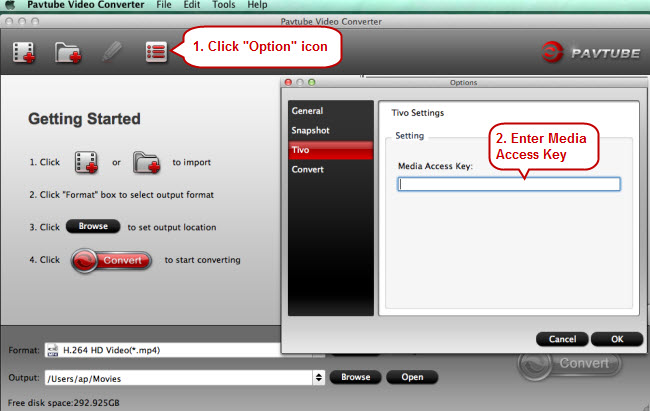
Tips: The copy protected DirectTV DVR recordings usually have a Media Access Key, you can find it by logging into your DirectTV account at Tivo and clicking the “Media Access Key” link.
Step 2: Import DirectTV DVR files.
After entering the Media Access Key, you can successfully import DirectTV DVR files by clicking “File” > “Load Video/Audio” or “Load from Folder” to the program.

Step 3: Define an output file format.
Go to “Format” drop-down bar, select one of VLC playable digital file format such as “H.264 HD Video(*.mp4)” under “HD Video” main category.

Step 4: Trim out ads from DirectTV DVR files.
In the video editor window, choose the “Trim” tab and this tab is selected by default when the editing window appears. You can use the trim function to cut off unwanted parts from start and end. You can either drag pointers on the process bar or set exact time point in Start and End boxes to set.
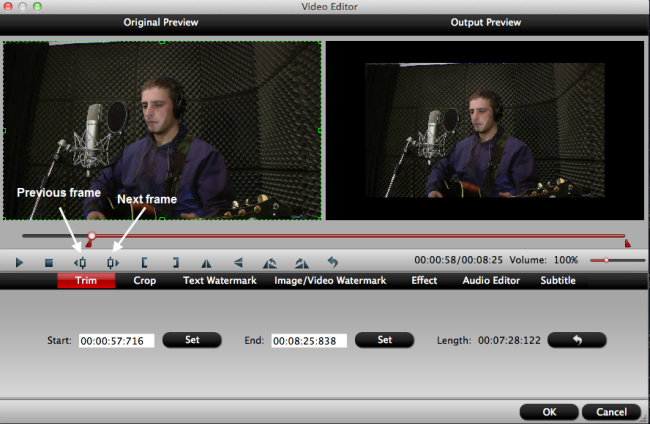
Step 5: Start DirectTV DVR files copy protection removing process.
After all setting is completed, hit the “Convert” button at the right bottom of the main interface to begin the conversion process.
When the conversion is over, hit the “Open” folder on the main interface to find and locate the converted files, then you will have no problem to view the DirectTV DVR files with VLC media player on Mac.













