"I have a concert recording on a Blu-ray disc. I’d like to use my Mac to extract the audio from it so I can play its music on my devices but I haven’t any idea where to start. What do you suggest?"
To do this, you will need both hardware and software. The hardware includes one Blu-ray player and the Mac. How about the software? Well, the software should be a Blu-ray ripper which can directly copy the audio from the Blu-ray disc and convert them into common audio format like MP3, FLAC, etc. The key point is that it can bypass all Blu-ray region and copy protection.
Part 1. How to Extract Audio from Blu-ray
To get this job done, I highly recommend you Pavtube Copy for Mac | for Windows, recently it has upgraded to v4.9.2, added support for Blu-ray AACS MKB v63. It allows you extract audio from the Blu-ray disc with just 3 steps. Besides it also can rip Blu-ray to uncompressed MKV with lossless quality and all subtitle and audio stream, or rip Blu-ray and DVD to MP4, MOV, AVI containers with multiple audio tracks. It also can extract SRT subtitles form both Blu-ray/DVD discs and their ISO image files.
Step 1. Load Blu-ray disc
Run this converter on Mac, and click the "Load file(s)" icon on upper-left corner to import the your Blu-ray disc.
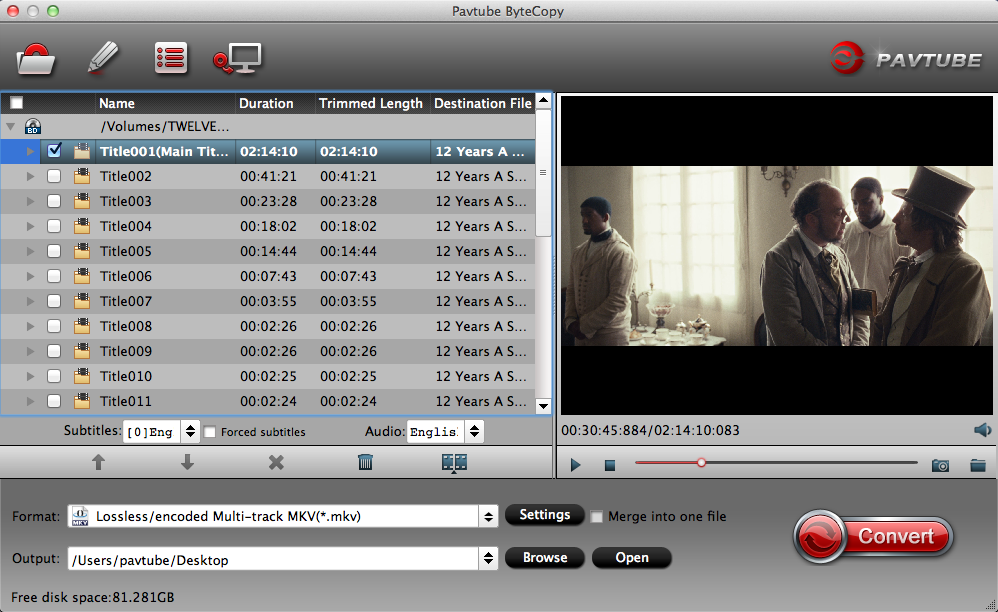
Step 2. Choose audio format
According to official iPhone X specifications, video formats for iPhone X include:
AAC-LC, HE-AAC, HE-AAC v2, Protected AAC, MP3, Linear PCM, Apple Lossless, FLAC, Dolby Digital (AC-3), Dolby Digital Plus (E-AC-3), and Audible (formats 2, 3, 4, Audible Enhanced Audio, AAX, and AAX+)
You can MP3 as the output format, for those people who want to output lossless audio format, "FLAC- Free Lossless Audio Codec (*.flac)" is also available here.

Step 3. Change Blu-ray audio sample rate
If the sample rate of your Blu-ray disc is 96khz, and you want to keep it, just click the button "Settings" near the format bar to change sample rate to "96000."
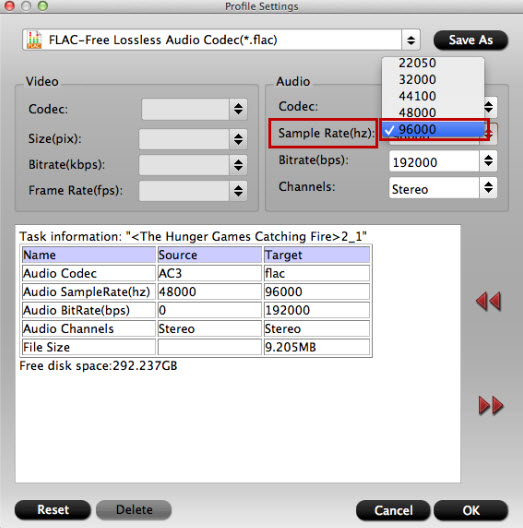
Step 4. Convert Blu-ray to lossless FLAC/MP3
Click the red button on bottom-right corner to realize conversion from high fidelity Blu-ray to lossless FLAC/MP3. Then you need to read on to get the method to transfer the music to you iPhone X using iTunes.
Part 2. Transfer Music to iPhone X Using iTunes
1. Connect your iPhone X to your computer using the dedicated data cable given with the handset.
2. Run iTunes on your PC. You’ll have to make sure that the iTunes is running with the latest version.
3. You’ll have to open the music files on the iTunes. To do this, you’ll have to hit the "Songs" button. This will show up all the songs available in the iTunes.
4. Choose the song (s) that you’ll transfer to the iPhone X. Simply drag the song (s) after selecting it to the left hand column’s iPhone. This will transfer the music to your iPhone X.
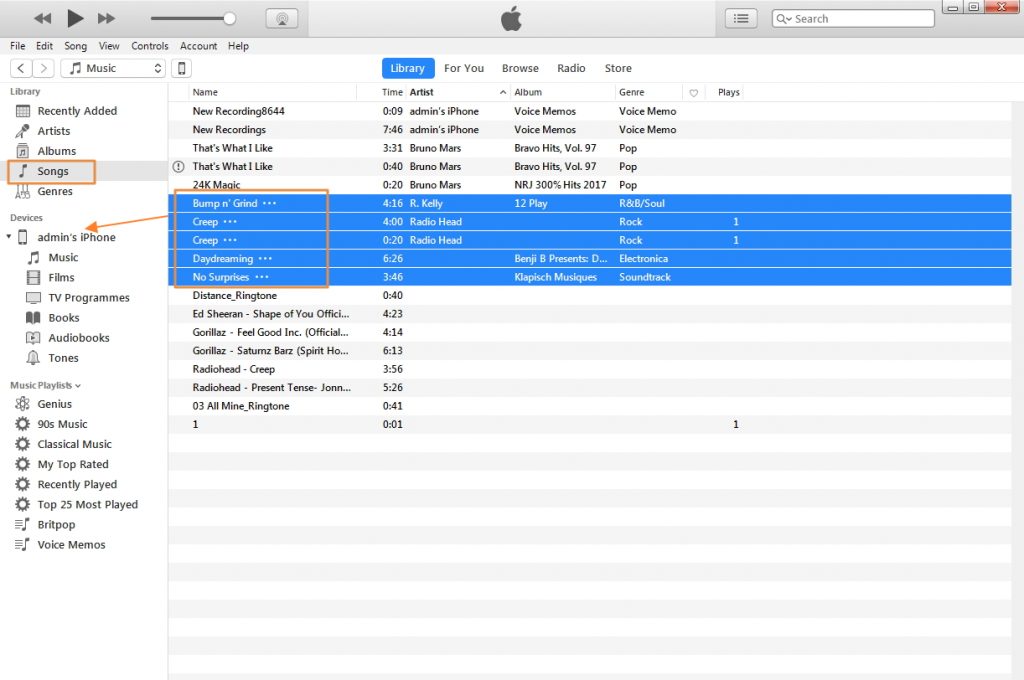
5. Alternatively, if you want to transfer all music to iPhone, you can simply sync the music to iPhone X.
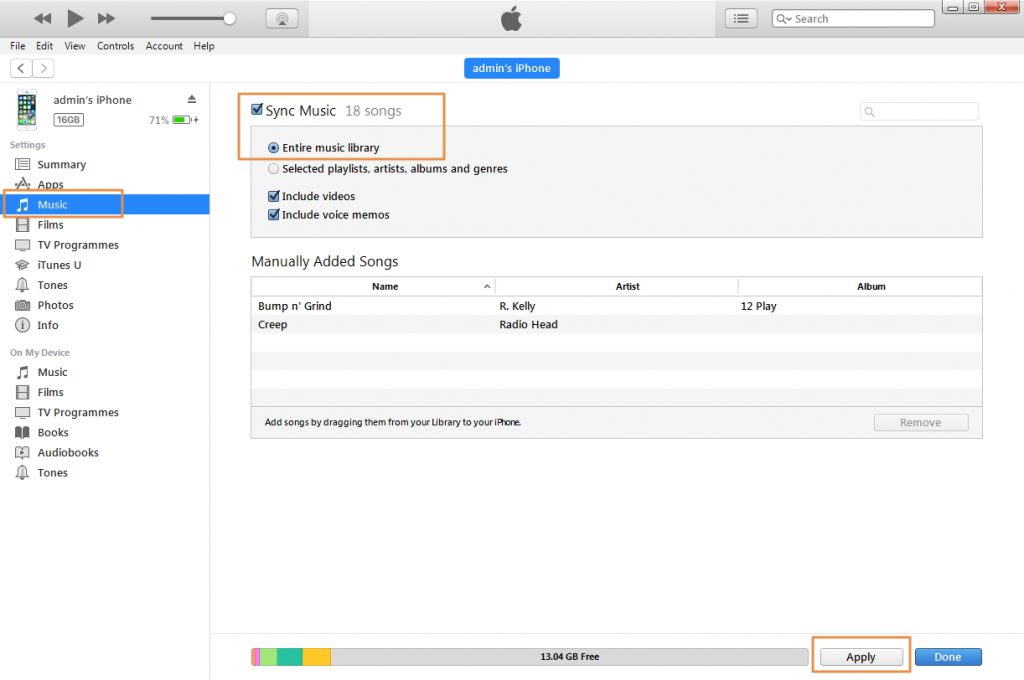
So, you can see that the process of transferring music from iTunes to the iPhone X is quite simple and quick.
Related Articles
Any Product-related questions?support@pavtube.com

