Get some nice AVCHD videos with the Sony/Panasonic/Canon comcoders and want to upload to the Facebook for sharing with friends, but sometimes the process seems to be not so easy? Your failure may be caused by the large video size and long video legth, to solve this porblem an easy and efficient way is to adjust the videos to Facebook best supported video formats for uploading. Below we will share you how to upload the large AVCHD(M2TS, MTS) videos on Facebook.
Part 1. How to Upload the Large AVCHD (MTS/M2TS) Videos to Facebook
Before we set about upload the AVCHD to Facebook, one thing you have to make it clear. What video formats can be accepted well by Facebook? Does Facebook have any video uploading limits? Dont’t worry, you will get the most detailed info in the next article.
Facebook Supported Video Formats?
Facebook supports nearly all types of video uploads, including flash videos, Windows Media Videos and QuickTime movie MOVs. So in the following page we are going to talk about the detail of these video formats:
- 3g2/3gp/3gpp (Mobile Video)
- wmv/asf (Windows Media Video)
- avi (AVI Video)
- dat (MPEG Video)
- divx (DIVX Video)
- dv (DV Video)
- f4v/FLV (Flash Video)
- m2ts (M2TS Video)
- mkv (Matroska Format)
- mod (MOD Video)
- mov/qt (QuickTime Movie)
- mp4/m4v/mpeg4 (MPEG-4 Video)
- mpe/mpeg/mpg (MPEG Video)
- mts (AVCHD Video)
- nsv (Nullsoft Video)
- ogm/ogv (Ogg Media Format)
- tod (TOD Video)
- ts (MPEG Transport Stream)
- vob (DVD Video)
Apart from video format, Facebook limits the video parameters like the video codec, video frame, video bitrate, audio channels, vudeo size, video length, etc. You must make sure your video is accepted by Facebook.
| Video Profile Settings | |
|
Codec |
The best format to upload to Facebook is H.264 video with AAC audio in MP4 or MOV format. It currently gives you a great bang for your buck in the file size to relative quality ratio, offering the best video compression available, and due to the file size limitations, this format is the optimal choice for Facebook video. And there’s no need to change the parameter during Facebook uploading. |
|
Resolution |
Use a file with the larger edge of the video constrained to1280px. If your video is less than 1280px in size on the larger edge, try to keep your dimensions to multiples of 16px for best compression. |
|
Frame Rate |
Usually videos have the best quality if the frame rate is between 25-30 fps. So you are recommended to keep the frame rate of your video at or below30fps. |
|
Aspect Ratio |
The aspect ratio of the video must be within the range of9x16 to 16x9which most videos should have, and the video exceeding the file size or length that the upload page suggests will be rejected. |
|
Bitrate |
There is no recommendation for Bitrate as it highly rests upon codec. So you are suggested to optimize video for resolution, aspect ratio and frame rate rather than bitrate. |
| Audio Profile Settings | |
| Codec | MP3 is preferred |
| Samping Rate | Use stereo audio with a sample rate of 44,100hz. |
| Channels | The number of audio channels will be maintained for stereo and mono streams. 5.1-channel audio will be down-mixed to stereo. All other channel configurations are currently unsupported. |
Other tips for Facebook video uploading
- Keep in mind that the maximum length for a video is 120 minutes and the maximum file size is 4.0 GB.
- Check that you’re using the latest version of your browser.
- Uploading a video works best when you have a strong network connection.
Therefore, if your AVCHD is too large, or the codec in the AVCHD file can not be recognized by the Facebook well, you will fail to upload the video to Facebook. You can use one video converter which can solve these troubles, like the iMedia Converter for Mac which is a video converter, Windows user also can download this software, this video converter can work on the latest macOS High sierra and Windows 10 well.
There are 300+ video formats in its format list, you can choose the best video fomrat which is supported by Facebook. H.264 MP4 is the best format which can be acceptable by this social network from its Facebook official data. You are allowed to customize the video parameter to make the converted file more suitable for Facebook. With the built-in editing function, you can trim to cut the AVCHD video legth, or remove the unwanted parts of the video. You also can add SRT, ASS, SSA subtitles to your video to make it easier to undestand. There are many amazing features in this software, go to discovery by yourself.
Step by Step to Adjust AVCHD Video for Facebook
Step 1. Add AVCHD video
Open this video converter and click on “Add Video” button to add AVCHD (MTS) video to this software. You also can add a folder to this software and do batch video conversion which can save you much time and energy.

Step 2. Adjust AVCHD (MTS/M2TS) for Facebook
You can choose another video formats for Facebook, such as: MP4 which is more compressed than AVCHD (MTS/M2TS), you can clock the Formats and choose the MP4 video from the Common Video or the HD Videos, also you can choose other video formats which can be supported by above apps: AVI, MOV, etc.

Click "Setting" menu, open the setting window, user can adjust the video and audio parameters, user just need to adjust the video and audio related data to Facebook best supported type, all the issues will be solved. Details can refer to the following picture. To get smaller AVCHD video, changing video resolution or bit rate can achieve the goal.

If you want to create the video by yourself, the built-in video editor is the best option. Click the editing button, you can do these:
- Split and merge: Split a large video into several smaller files.
- Insert subtitles: Attach SRT, ASS, or SSA subtitles into original video to create the personal movie for watching.
- Add video effects: Adjust volume, brightness, saturation, resolution or apply artistic visual effects to movies.
- Trim and crop: Trim the vdieo legth, or crop the unwanted part of the video.
You also can do other video editings, just have fun.
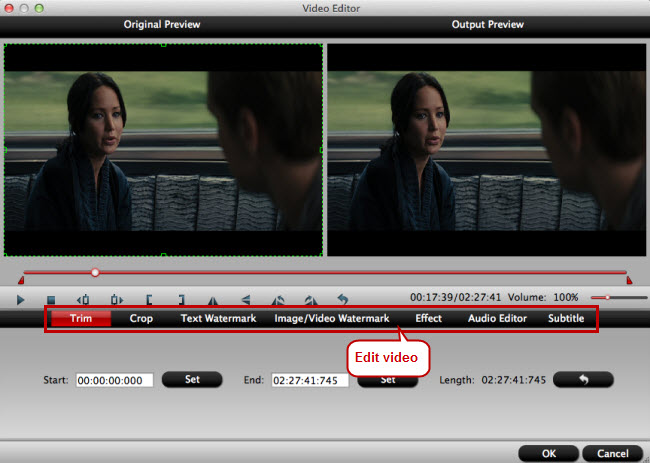
Step 3. Start Video Conversion
After all the settings are done, just click "Convert" button to begin the video conversion process, just wait for a while, you can get a brand new video files.
Part 2. How to Upload AVCHD to Facebook
Step 1. Log in to your Facebook account. Click the " Photo/Video " at the top of your News Feed or Timeline.
Step 2. Choose your AVCHD file and wait for Facebook to upload it. It will take several minutes to more than an hour depending on the length of the video.
Step 3. Click Post to share this video on your Facebook.
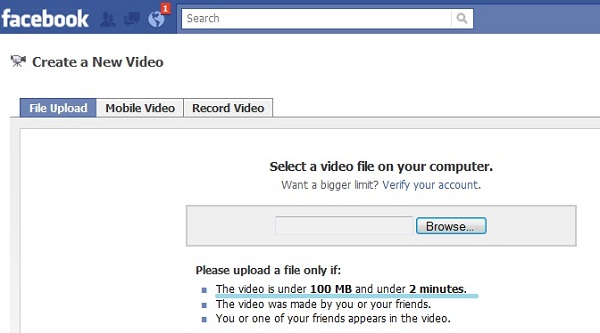
Related Articles
Any Product-related questions?support@pavtube.com





