An AVCHD file is a high-definition video format that’s widely used on Sony, Panasonic or other digital camcorders. And an AVCHD file usually uses the MTS file extension. However, you’ll find that a majority of media players do not support AVCHD playback. To solve the problem, you can also convert your AVCHD files so that it’s compatible for your PC or built-in media player. Simple read through for more information below.
Part I. Convert AVCHD Files for Free Playback
There are many converter in the market, but few of them can make full use of AVCHD files. Here I highly recommended you Pavtube Video Converter (Video Converter for Mac), which can convert AVCHD to MP4, MOV, MKV, AVI etc for almost all devices and media players. Moreover, you can utilize this software to convet AVCHD to massive optimized device presets for Final Cut Pro, iMovie, Premiere, After Effects, TVs, Xbox, and more.
Firthermore, you can customize the video parameters like video audio codec, bit rate, frame rate, resolution, channel and more, so that you can make this AVCHD file more fit in your video player and multimedia devices. Apart from a Video Converter, Pavtube Video Converter is also a video editor with rich video editing functions. It can fulfill all the needs of making a professional video for public consumption or simple creativity trying. With it, you can merge separate video clips into one, insert external subtitles to video, add transparent text watermark/image watermark to video, crop black bars around the video frame, split large video files into small parts, adjust video color brightness, contrast, saturation, remove audio from a video or replace audio in video, trim video footage, crop unwanted area from video, etc.
Step 1. Add AVCHD file to AVCHD converter
Run this AVCHD converter, and click “File” to import the recorded AVCHD video. After importing, click the start playing icon under preview window to play AVCHD file.
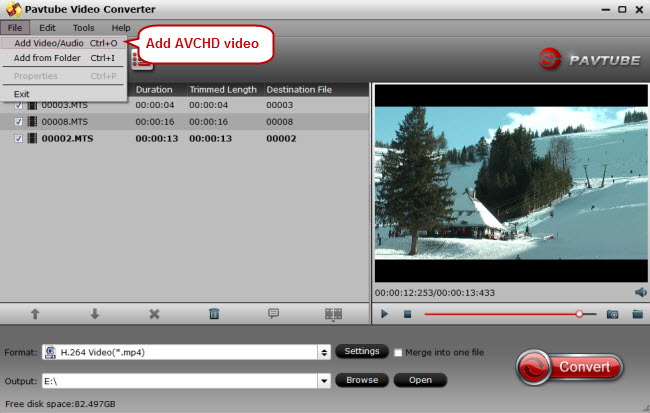
Step 2. Choose desired output format
How to decide on the output format? It depends on the device with which you want to play, stream, or edit the AVCHD file. Click the format bar to select an output format well accepted by your device, or editing software.
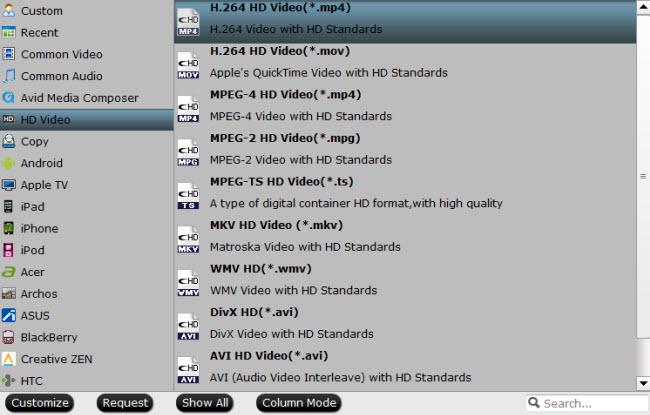
Step 3. Edit AVCHD before conversion (Optional)
Create a movie story out of the AVCHD files with this AVCHD converter. Click “Edit” and you’ll be taken to the “Video Editor” window. Use “Trim” to get the AVCHD clip you want to save and convert; hit “Crop” tab to cut off black bars; add watermarks in three forms: text, image and video; and more.
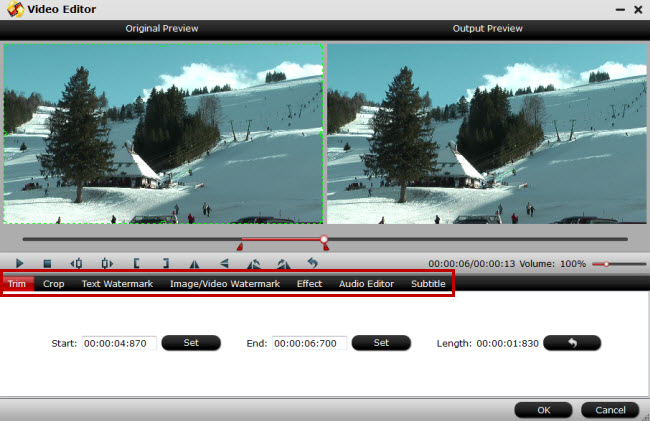
Step 4. Convert AVCHD file
Just hit on the big red button “Convert” on bottom right corner to start AVCHD conversion. When the conversion is over, go to the output folder to get the converted file.
Part II. Top Best AVCHD Players
Apart from converting AVCHD files for most of devices, there are also several AVCHD players which can open and play AVCHD files. Here are top best AVCHD players for you to download and try.
1. VLC Player
Many people prefer VLC as their daily media player and you may question that why the VLC player earns such a popularity. It is free, open source and can play nearly any video and audio file including region DVDs. And it can be run on different platforms.
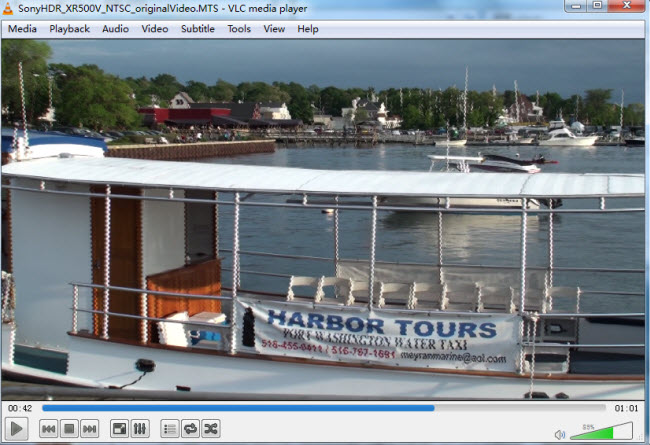
2. Windows Media Player
Another AVCHD player is Windows Media Player which supports the playback of AVCHD files. If your Windows Media Player doesn’t work well in playing AVCHD videos, you can upgrade it to the latest version or use another AVCHD player to play AVCHD videos.

Related Articles
Any Product-related questions?support@pavtube.com

