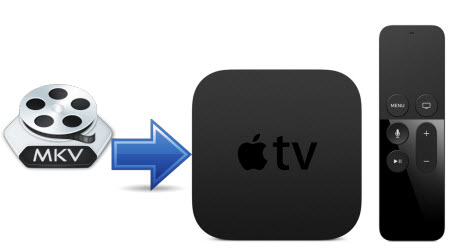Apple CEO Tim Cook has announced the new Apple TV 4 at the Apple event on 9 September, 2015. The new Apple TV comes with a new way of controlling it: Voice and touch. The Remote has been redesigned with this in mind. The Remote uses bluetooth, so no need to point the remote at the Apple TV anymore. The remote also features a Siri button. You will be able to use Siri to navigate the Apple TV using natural language.
Can Apple TV 4 support MKV videos?
The simple answer is No. the problem is files with the file extension .mkv are not supported by Apple TV. MKV means Matroska which is a container format (like .mp4, .m4v, .avi or .mov) that can hold video, audio and subtitle streams. So if you have some MKV files (for instance on your NAS, USB stick or external Hard drive), you need to find a “workaround” to watch them on your TV.
Supported video formats for Apple TV 4
- H.264 video up to 1080p, 60 frames per second, High or Main Profile level 4.2 or lower
- H.264 Baseline Profile level 3.0 or lower with AAC-LC audio up to 160 Kbps per channel, 48kHz, stereo audio in .m4v, .mp4, and .mov file formats
- MPEG-4 video up to 2.5 Mbps, 640 by 480 pixels, 30 frames per second, Simple Profile with AAC-LC audio up to 160 Kbps, 48kHz, stereo audio in .m4v, .mp4, and .mov file formats
How can I convert MKV videos for Apple TV 4?
To successfully stream MKV videos to the new Apple TV 4, I strongly recommend to convert MKV to Apple TV 4 supported video format with Pavtube MKV to Apple TV Converter. This method saves you time and video quality for Apple TV playback.
- Other Download:- Pavtube old official address: http://www.pavtube.com/video-converter-mac/
- Amazon Download: http://www.amazon.com/Pavtube-Video-Converter-Mac-Download/dp/B00QIBK0TQ
- Cnet Download: http://download.cnet.com/Pavtube-Video-Converter/3000-2194_4-76179460.html
Follow the three steps to convert MKV to Apple TV 4 formats.
Step 1: Import your target MKV video by clicking Add File button. You can also drag and drop files to the main interface of this best video converter.

Step 2: Choose the optimized video format for output. Click “Format” drop-down list, and then select “Apple TV H.264 1920×1080(*.m4v)” as output format.
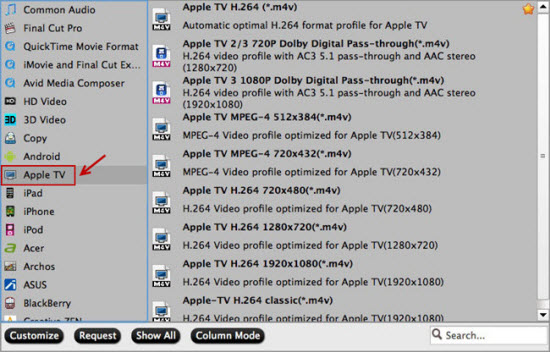
Step 3: Hit on the “Convert” button to begin MKV to Apple TV 4 conversion. When it is done, open file destination folder and stream your MKV videos to Apple TV 4 for viewing.
Stream MKV to Apple TV via AirPlay or iTunes
Via AirPlay:
Firstly, to use AirPlay, you need to prepare one of the following devices: iPhone 4 (or later), iPad, iPad mini, or iPod touch (4th generation or later). Add the converted MKV movies to iTunes and sync to your iOS device.
Secondly, be sure iOS device and Apple TV are in the same Wi-Fi network; start play the video on your device, and then swipe up from the bottom of your device screen to access Control Center and tap AirPlay; finally, tap the name of the device you want to AirPlay to.
Via iTunes:
Firstly, add the converted MKV videos to iTunes. Then, go to iTunes >Preferences, choose Apple TV, and make sure “Look for Apple TVs” is selected.
Secondly, on your Apple TV, choose Settings >Computers >”Connect to iTunes,” and note the passcode displayed; in iTunes, select the Apple TV (below Devices), and enter the passcode.
Thirdly, click the Summary button and select one of “Automatic Sync” and “Custom Sync”.
Now, all content are streamed to Apple TV for enjoyment. Could you image an easier way to do this than Pavtube MKV to Apple TV Converter?