Apple TV 4 not support AVCHD files?
On my Mac hard drive, I have 200gb of AVCHD mts and m2ts footage copied from my Panasonic camcorder. I hope to be able to edit the recordings in iMovie and then display them on my large screen TV via my newly purchased Apple TV 4. However, it seems that Apple TV 4 seems not to recognize AVCHD format.
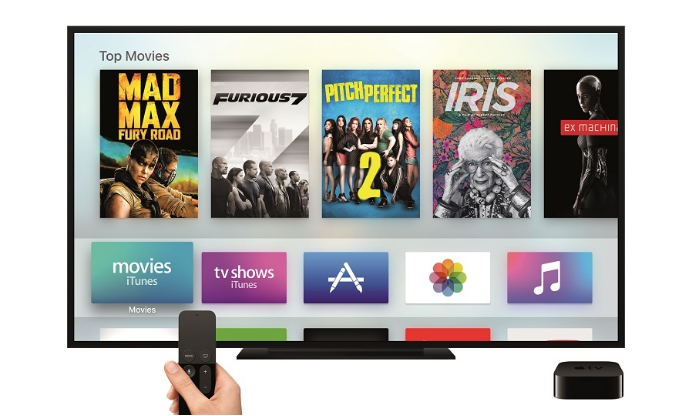
Apple TV 4 Supported file formats
Like its previous model, the supported media types by the new Apple TV 4 are also very limited as below:
Video formats:
H.264 video up to 1080p, 30 frames per second, High or Main Profile level 4.0 or lower, Baseline profile level 3.0 or lower with AAC-LC audio up to 160 Kbps per channel, 48kHz, stereo audio in .m4v, .mp4, and .mov file formats
MPEG-4 video up to 2.5 Mbps, 640 by 480 pixels, 30 frames per second, Simple Profile with AAC-LC audio up to 160 Kbps, 48kHz, stereo audio in .m4v, .mp4, and .mov file formats
Motion JPEG (M-JPEG) up to 35 Mbps, 1280 by 720 pixels, 30 frames per second, audio in ulaw, PCM stereo audio in .avi file format
Audio formats:
HE-AAC (V1), AAC (16 to 320 Kbps), protected AAC (from iTunes Store), MP3 (16 to 320 Kbps), MP3 VBR, Audible (formats 2, 3, and 4), Apple Lossless, AIFF, and WAV; Dolby Digital 5.1 surround sound pass-through.
Since you can not directly watch AVCHD video on Apple TV 4, have a try at the following alternative ways:
Watch AVCHD video on Apple TV 4 with VLC
The VLC app on the Apple TV 4 is powerful enough to allow you to get access to all your files and video streams in their native formats without conversion, directly on the new Apple devices.
Airplay mirroring AVCHD from Mac to Apple TV
With AirPlay Mirroring, you can choose to mirror your Mac display to your Apple TV at your Mac’s native resolution or your HDTV’s native resolution, or you can simply extend your desktop to add your HDTV as a second monitor.
1. Click on the AirPlay icon on the right side of your Mac’s menubar.
2. Click on Apple TV from the dropdown. (If you have multiple Apple TV’s in the vicinity, choose the one you want to use right now.)
Stream AVCHD to Apple TV via iTunes or Plex
As for the function of streaming personal movies and TV shows, both iTunes home sharing or Plex do can the work for you. But both iTunes and Plex expects video content to fit into its specification, therefore, before start the video streaming work, you will first need to transcode AVCHD to iTunes and Plex supported file formats.
Related article: Watch Media on Apple TV 4: iTunes Home Sharing VS Plex
Since AVCHD is not supported by neither iTunes and Plex, therefore, you will first need to perform to conversion from AVCHD to iTunes and Plex supported H.264 HD format conversion. Here, you can easily completed the conversion with Pavtube MTS/M2TS Converter for Mac (support Mac OS X El Capitan) which is highly recommended on many site reviews and comparisons. The programs supports to convert AVCHD mts/m2ts files recorded with all Sony/Canon/Panasonic HD camcorders to your desired file formats for streaming to Apple TV via iTunes or Plex.
How to convert AVCHD to iTunes or Plex Media Server for Apple TV 4 Streaming?
Step 1: Load AVCHD mts/m2ts files.
Start up the video conversion tool on your Mac computer, on the main interface, click “File” menu, select “Add Video/Audio” or “Add from folder” to import source AVCHD files to the program.
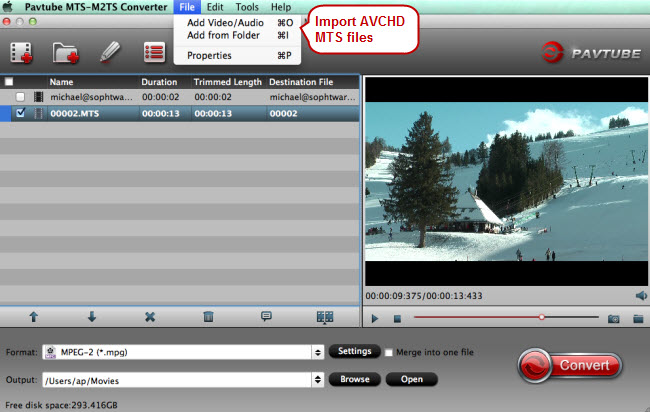
Step 2: Choose Plex or iTunes compatible file formats.
From “Format” bar drop-down list, choose to output iTunes and Plex compatible format from “HD Video” > “H.264 HD Video(*.mp4)” for streaming to Apple TV 4.

Step 3: Start the conversion process.
Specify an output folder on your computer to store the converted output files, then hit right-bottom “Convert” button to begin the conversion from AVCHD mts/m2ts to iTunes/Plex accepted file formats.
When the conversion is done, add the movies to Plex or iTunes library, then you will have no limitation to stream the content to Apple TV via Plex Media Server or iTunes home sharing.













