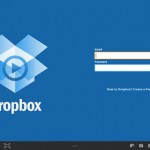Unable to play MKV in Mycloud app on iPad
Hi, I’am having a problem. I can play my MP4 files really well in the My Cloud app, but when I do the same on my iPad with MKV files, the problem occur:
Connect the iPad to the MPW
Open Mycloud app
Search for a movie with MKV format
Problem: Mycloud app does not recognize the format and is unable to play the file
What is the best solution to get it working? Any help would be greatly appreciated.
Why can‘t play MKV in Mycloud app on iPad
As a NAS device, WD Mycloud has no requirements for the specific file types on it, however, when you try to stream and play certain file types in WD Mycloud on iPad or other mobile devices, the formats should be included in the mobile devices supported file list. It well know that iPad only supports to handle H.264 or MPEG-4 video with the file extension of .m4v, .mov or .mp4.
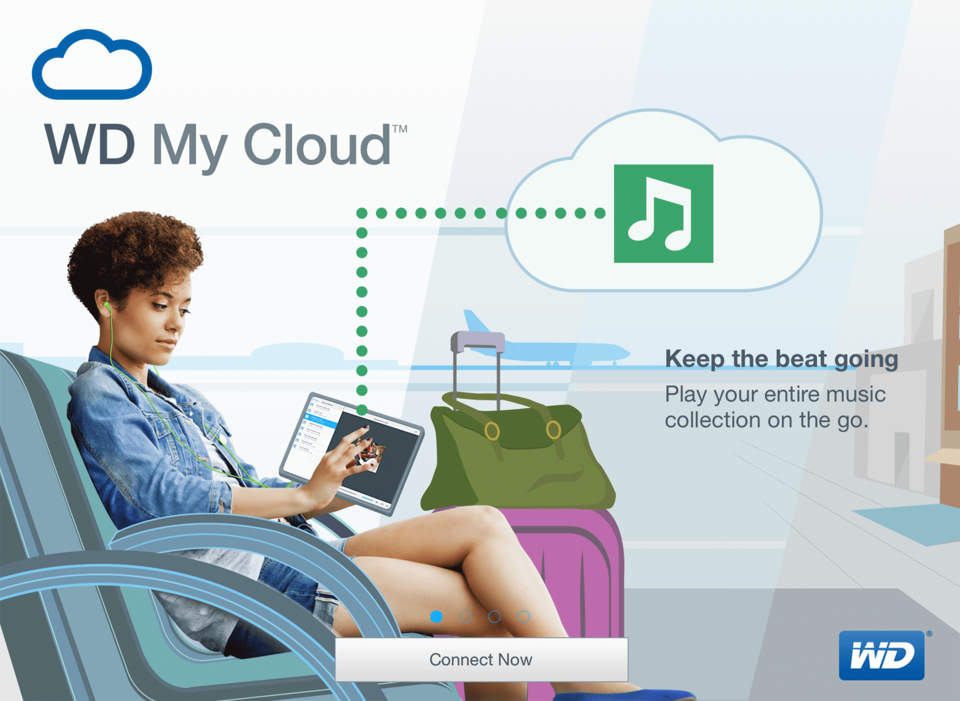
2 Ways to get MKV files from WD Mycloud played on iPad
Method 1: Install some free MKV player on iPad
There are many powerful but free iOS media player apps has the capability to handle MKV files such as VLC for iOS, Infuse 3, Flex player, PlayerXtreme Media Player, MC Player, Playable, etc.
Method 2: Transcode MKV to iPad compatible file formats
The first choice for you using Handbrake, which can freely convert MKV files to your desired file formats. However, a lot people complain that they encounter problems when decoding H.265 MKV files, in addition, Handbrake only provides several presets for limited mobile devices, a lot of popular devices preset are excluded. Therefore, you will need a more powerful MKV to iPad Converter. Pavtube Video Converter for Windows/Mac(support Mac OS X El Capitan) can be the ideal solution for you to transcode all the incompatible video or audio codec such as H.265, Divx or AC3, DTS, etc contained in MKV files to iPad supported file formats. The biggest merits of this program is giving the chance to output MKV to iPad preset profile formats according to your iPad model with all the suitable playback parameters such as codec, bitrate, frame rate, channels, etc.
Besides MKV, the program can also do you a great favor to stream other incompatible file formats such as AVI, MPG, FLV, VOB, WMV, etc stored on Mycloud to iPad. For Blu-ray/DVD disc collectors, just download Pavtube Video Converter Ultimate for Windows/Mac (reviews) to get the job easily completed.
Free trial for Windows version
Free trial for Mac version
How to Convert and Play MKV on iPad from WD My Cloud?
Step 1: Load MKV files to the program.
Launch the application on your computer, click “File” > “Load Video/Audio” or “Load from Folder” to import MKV files to the program.

Step 2: Choose iPad preset file format.
Click “Format” bar, from its drop-down list, select iPad preset profile format according to your iPad models. The program offers 10 selection for various models of iPad. While that doesn’t cover every single iteration, you can find a suitable alternative if you happen to own a model that doesn’t have its own profile.

Tips: For those people who have better knowledge about file profile parameters setting, you can do a handy setting for video codec, size, bitrate, frame rate, audio codec, bitrate, sample rate, channels for achieving better image and sound quality.
Step 3: Start MKV to iPad conversion process.
Hit right-bottom “Convert” button to start the video conversion process immediately.
When the conversion is completed, you will have no limitation to view mkv files from WD Mycloud on iPad.