Does PS4 Pro Media Player support H.265 playback?
“Why does the PS4 Pro Media Player not support HEVC since the PS4 Pro can do 4K with HDR? I don’t understand and find it quite upsetting to find that such an expensive machine which can do 4K cannot do HEVC….”
“Are there any plans to support 10-bit H.265 video (and mkv container) in the Playstation app when PS4 Pro releases? I would love to use Plex on my PS4 Pro to Direct Play/Direct Stream all of my 4k media instead of using the Plex app on my Samsung TV. My computer cannot handle transcoding 4k files.”
PS4 Pro supported 4K formats
For media enthusiasts, it you own a new 4K TV, it’s worth upgrading from your existing PS4 to the new powerful PS4 Pro which now supports 4K HDR content from the likes of Netflix or 4K movie that you have ripped from 4K Blu-ray movies or downloaded from online video sharing sites. Although many new new 2016 and 2017 4K TV now supports to decode HEVC/H.265 (High Efficiency Video Coding) which allows you to deliver 4K video with double the video resolution in the same bandwidth signal, or uses 50% of the bandwidth for the same resolution. However, when you try to stream 4K H.265 to 4K TV via PS4 Pro, you will be disappointed to find that the built-in media player on PS4 Pro fails to play the media. The fact is that although PS4 Pro now includes 4K video playback capability, however, it only allows you to play 4K video with the following file format and codec.
MKV
– Video: H.264/MPEG-4 AVC High Profile Level4.2
– Audio: MP3, AAC LC, AC-3 (Dolby Digital)
AVI
-Video: MPEG4 ASP, H.264/MPEG-4 AVC High Profile Level4.2
-Audio: MP3, AAC LC, AC-3(Dolby Digital)
MP4
– Video: H.264/MPEG-4 AVC High Profile Level4.2
– Audio: AAC LC, AC-3 (Dolby Digital)
For those people who try to stream 4K H.265 via Plex Media Server to PS4 Pro, you may try to transcode the incompatible 4K H.265 with Plex Media Server, however, as transcoding is a CPU intensive process, especially for 4K H.265 codec, if the CPU of your PS4 Pro is not powerful enough, you are not advised to perform the transcoding process.
Simple effective solution to play 4K H.265 on PS4 Pro
If you are looking for a workable solution to get the problem solved, you can use a third-party media conversion app – our top ranked 4K H.265 Converter - Pavtube Video Converter Ultimate for Windows/Mac to transcode 4K H.265 to PS4 Pro playable 4K AVI, MKV or MP4 format with H.264/MPEG-4 AVC High Profile Level4.2 video codec or AAC, MP3 audio codec.
Tips for playing 4K H.265 on PS4 Pro from USB drive
Make sure your USB storage devices are in FAT and exFAT formats. PS4 Pro doesn’t recognize NTFS which means you can’t play videos larger than 4GB. So reduce video size or split videos if need be, meanwhile, you have to convert NTFS to FAT32 or exFAT.
If the output 4K video is larger than 4GB, you can compress it with the program in the following ways:
Shorten video length with no quality loss:
– Trim or cut video to remove unwanted parts or segments
– Split large video into small clips by file count, length or size
Compress video file size (Please make a balance between file size and quality)
– Output a file format with better quality and small file size such as WMV
– Lower the output video resolution
– Lower the bit rate 20-50% of the default to get small files
– Lower the frame rate of the video to 15 or 10 fps can reduce the file size by as much as 1/2 or 2/3
How to Convert and Play 4K H.265 on PS4 Pro from USB Drive or Plex Media Server?
Step 1: Load 4K H.265 video into the program.
Start the program on your computer, click “File” > “Load Video/Audio” or “Load from folder” button to import unsupported 4K H.265 video files into the program.

Step 2: Output PS4 Pro supported 4K file formats.
Click “Format”, from its drop-down option, choose PS4 supported MP4 video codec from “Common Video” > “H.264 High Profile Video(*.mp4)” to output.

Tips: You can adjust output profile parameters such as video codec, bit rate, frame rate, resolution and audio codec, bit rate, sample rate and channels to get the best playback settings for PS4 Pro in the program’s “Profile Settings” window.

Step 3: Trim or split video to shorten video length.
Trim to shorten video length
Open “Video Editor” window and switch to the “Trim” tab, you can drag the slider bars to include the segment you want to remain, click the left square bracket to set start point, and click the right square bracket to set end point when previewing the video or directly input specific values to “Start” and “End” box.

Split video into several small pieces
By clicking the Split button on file list, or from Edit menu, you can launch the Video Split window. Ticking Enable to enable it, and then you can split the file by file count, time length, or file size.
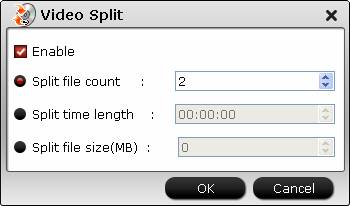
Step 5: Compress video file size.
Click “Settings” to open “Profile Settings” window, you can change video resolution to a suitable file size. 640 x 480 is more preferable by many portable devices such as iPhone, iPad, Android phone and tablet, lower the bit rate 20-50% of the default to get small files or lower the frame rate to 15 or 10 fps.
Step 6: Begin the conversion process.
Go back to the main interface, click right-bottom “Convert” button to begin the conversion from 4K H.265 video to PS4 Pro supported file formats conversion process.
When the conversion is completed, click “Open Output Folder” to pop out the folder with converted files, then you can easily transfer and play converted files on PS4 Pro via an external USB drive or Plex Media Server.












