Any tips on converting MKV to MP4 for sony vegas?
Hello, i’ve been trying to convert mkv to mp4 files for a while. Every time I try convert it using Any Video Converter it converts but then when I import it to sony vegas it makes these really messed up sounds and doesn’t display the video. I know that it does work, because I managed to get it working days ago, but I forgot what I did. Anyhow, any ideas how to convert MKV to MP4? As I’ve said before, i’m using any video converter.
Can Vegas Pro/Movie Studio Platinum handle MKV files
Before going any further, first take a look at Vegas Pro (version 14) and Movie Studio Platinum (version 14) supported input file formats listed below:
Sony Vegas Pro:
4K XAVC S, 4K XAVC, XDCAM EX, XDCAM Optical, DV, HDV, AVCHD, NXCAM, MOV, MP4, WMV, MPEG-1/2/4, H.264/AVC, H.265/HEVC, WAV, FLAC, AAC, MP3, OGG, WMA, Surround Sound/5.1, BMP, PNG, JPEG, TIFF, OpenEXR-, DPX- and WDP image sequences
Sony Movie Studio Platinum
AAC, AA3, AVI, BMP, MPEG-1, MPEG-2, MPEG-4, WMV, AIFF, FLAC, MP3, OGG, PCA, SND, W64, WAV, WMA, GIF, JPEG, PNG, WDP, CDA, SFA
From above lists, we can see that Sony Vegas Pro has powerful media handling capability than Sony Movie Studio Platinum, with perfect importing support for various file formats. It is well know that MKV is a container file format, which may contain various different video and audio codec that Sony Vegas Pro doesn’t recognize. It the MKV file are encoded with Vegas Pro or Movie Studio Platinum not recognized codec, you will fail to open the files with them.
Convert MKV for Vegas Pro/Movie Studio Platinum editing
To load incompatible MKV files into Sony Vegas Pro/Movie Studio Platinum editing, you can use a third-party application to convert MKV files to Vegas Pro editable file formats. To get the best editing formats for Sony Vegas Pro/Movie Studio Platinum, here, you are recommended to download Pavtube Video Converter (best video converter review), which enables you to directly output Vegas Pro/Movie Studio Platinum specially optimized file formats for direct editing.
Hot Search: Edit 4K Video with Vegas Pro | Sony Vegas for Mac Alternative | Sony Vegas Handle Raw MXF
Edit MKV files by trimming/merging/splitting/adding subtitle
Wish to do some simple video editing work before loading MKV files into Vegas Pro/Movie Studio Platinum? With the program’s built-in video editing functions, you can merge separate video into one, split large video files into small ones by file size, count or length, trim or cut video to leave only your unwanted parts, add external srt/ass/ssa subtitles to MKV video., etc.
Other Download:
– Pavtube old official address: http://www.pavtube.com/video_converter/
– Cnet Download: http://download.cnet.com/Pavtube-Video-Converter/3000-2194_4-75734821.html
- Softonic Download: http://pavtube-video-converter.en.softonic.com/
How to Convert and Import MKV Files into Sony Vegas Pro/Movie Studio Platinum?
Step 1: Load MKV files to the program.
Launch the program on your computer, add MP4files to the program by clicking the “Add Video” or “Add folder” button.

Step 2: Pick the output file format.
From “Format” drop-down options, select Sony Vegas Pro/Movie Studio Platinum Prospecially optimized file format from “Adobe Premiere/Son..” > “MPEG-2(*.mpg)”.

Step 3: Trim/Split/Merge/Crop MKV files.
Trim
Open “Video Editor”window and switch to the “Trim”tab, you can drag the slider bars to include the segment you want to remain, click the left square bracket to set start point, and click the right square bracket to set end point when previewing the videoor directly input specific values to “Start” and “End” box.

Merge
On the main interface, check “Merge into one file” option to combine all your separate video clips into one single file.

Split
Step 4: Split selected file into several small pieces:
Click the “Split” button underfile listtolaunch the “Video Split” window. Checking “Enable” to enable it, and then you can split the file by file count, time length, or file size.
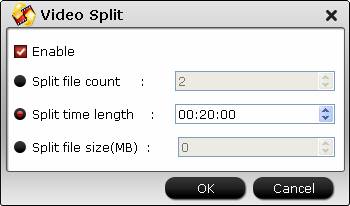
Crop
Click the “Crop”tab, drag the green dash line around the video to remove the black edges in the video frame.
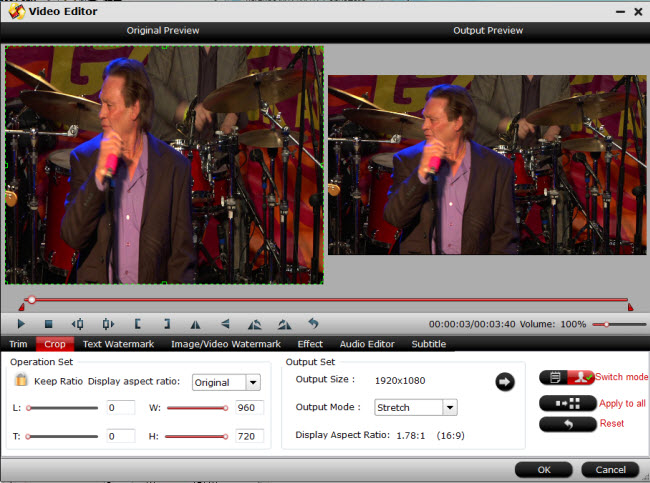
Step 4: Start conversion.
Hit right-bottom convert button to start encoding MKV to Sony Vegas Pro/Movie Studio Platinum preset file formats conversion process immediately.
When the conversion is completed, feel free to import mp4files to Sony Vegas Pro/Movie Studio Platinum for professional editing workflow.













